What You’ll Learn 🔊
Understand sound pressure, sound pressure level (SPL), and their relationship to decibels
Master microphone types, TEDS integration, and calibration methods
Use DewesoftX to set up a Class I sound level meter, including channel configuration and triggering
Apply frequency and time weighting (A, C, Z, Fast/Slow/Impulse) in measurements
Perform Constant Percentage Bandwidth (CPB) octave analysis and interpret 3D waterfall diagrams
Capture and analyze true-peak levels and RMS sound pressure data
Configure software displays, export data, and generate professional measurement reports
Conduct offline sound level calculations and integrate results with other Dewesoft modules
Course overview
The Sound Level Measurement and Analysis course is a hands-on exploration of acoustic evaluation using Dewesoft’s data acquisition systems and DewesoftX software. Starting from fundamentals, you’ll learn about sound waves, microphones, and decibel-based SPL metrics—with an emphasis on pressure-to-dB conversion using reference levels like 20 µPa.
Next, the course delves into configuring a Class I sound level meter in DewesoftX: you’ll set up analog channels, calibrate TEDS or standard microphones (with or without calibrators), and tune sampling, windowing, and output naming. Time and frequency weightings are then applied to match human auditory perception, following IEC and ANSI standards.
You will perform CPB octave band analysis, including full 3D waterfall and true-peak measurements, gaining skills to assess sound quality and dynamics. With DewesoftX, you’ll visualize data, export logs, and produce standardized reports. The course also covers offline calculations and insights on integrating sound-level data with broader testing modules—making it crucial for acoustic engineers, environmental measurement specialists, and noise-control professionals.
Sound pressure and sound pressure level
Sound is a mechanical wave—an oscillation of pressure transmitted through a medium (such as air or water)—composed of frequencies within the human hearing range. The human ear can typically perceive frequencies from around 20 Hz to 20,000 Hz, depending on age. Frequencies below this range are called subsonic, while those above it are called ultrasonic. Sound requires a medium to propagate, and the speed of sound depends on the medium.
in air/gases: 343 m/s (1230 km/h)
in water: 1482 m/s (5335 km/h)
in steel: 5960 m/s (21460 km/h)
When an air particle is displaced from its original position, the elastic forces in the air tend to restore it to equilibrium. However, due to the particle’s inertia, it overshoots its original position, triggering elastic forces in the opposite direction. This oscillatory motion continues and propagates as a sound wave.
To appreciate the scale of sound pressure, it's important to understand that we are constantly surrounded by atmospheric pressure, while our ears detect only small variations on top of this baseline. Atmospheric pressure at sea level is approximately 1013.25 hPa = 101325 Pa = 1.01325 bar. A sound pressure change of just 1 Pa RMS (equivalent to 94 dB SPL) alters this pressure by only ±1.4 Pa—from 101323.6 to 101326.4 Pa.
Sound cannot propagate without a medium. It travels through compressible media such as air, water, and solids as longitudinal waves, and also as transverse waves in solids. Sound waves originate from a sound source (e.g., a vibrating diaphragm or speaker), which causes nearby particles in the medium to vibrate. These vibrations spread outward at the speed of sound, forming the sound wave. At any fixed point from the sound source, pressure, velocity, and particle displacement vary over time.
Wavelength and frequency
A sine wave, illustrated below, helps explain this concept. The wavelength (λ) is the spatial period—the distance over which the wave repeats itself. Wavelength can be measured between successive peaks or any two corresponding points in the wave cycle. This applies to any periodic wave. The frequency (f), measured in hertz (Hz), indicates how many cycles occur per second.
Sound pressure
Sound pressure, or acoustic pressure, refers to the local deviation from ambient atmospheric pressure caused by a sound wave. In air, it is measured using a microphone; in water, a hydrophone is used. The SI unit of sound pressure (p) is the pascal (Pa).
Sound pressure level
Sound Pressure Level (SPL) is a logarithmic measure of the effective sound pressure relative to a reference value, expressed in decibels (dB). The standard reference sound pressure in air (and most gases) is 20 µPa, which is approximately the threshold of human hearing at 1 kHz. The following equation shows us how to calculate the Sound Pressure level (Lp) in decibels [dB] from sound pressure (p) in Pascal [Pa].
where pref is the reference sound pressure and prms is the RMS sound pressure being measured.
Most SPL measurements are referenced to 20 µPa (0 dB SPL in air). For example, a pressure of 1 Pa equals an SPL of 94 dB. In other environments, such as underwater, the reference is typically 1 µPa (also equal to 0 dB SPL in that medium).
The quietest sound a healthy human ear can detect is around 0 dB SPL. The upper limit of hearing is less clearly defined. In air, the maximum undistorted sound wave is limited to about 1 bar (194 dB Peak or 191 dB SPL). However, in other media—such as underwater or through the Earth—even higher pressures can be encountered.
Our ears detect changes in sound pressure, but human hearing does not have a flat frequency response. Sensitivity peaks near 2000 Hz, and perception diminishes at very low or high frequencies. Because hearing sensitivity varies with both frequency and amplitude, standardized weighting curves (like A-weighting) are used when measuring sound pressure to reflect human perception more accurately.
Microphone calibration
To take accurate scientific measurements with a microphone, its precise sensitivity must be known—expressed in volts per pascal (V/Pa). Since this sensitivity can change over the lifetime of the device, it is essential to calibrate measurement microphones regularly.
Microphones can be calibrated in two ways. First, it’s important to understand that the raw output from a microphone represents sound pressure in pascals (Pa). Therefore, we must scale this output to a physical quantity.
Scaling with a calibration certificate
If a calibrator is not used but the sensitivity of the microphone is known, it can be defined manually in the Channel setup.
Start by setting the physical unit to pascals (Pa). Then, under Scaling by Function, enable Sensitivity and enter the value in mV/Pa, which is typically provided on the microphone’s calibration certificate.
Calibrating the microphone with calibrator
The second method involves calibrating the microphone using a calibrator. In this case, the known reference is the sound pressure level emitted by the calibrator. A standard reference calibrator typically outputs 1 Pa at 1 kHz, from which the sound pressure level in decibels (dB) can be derived.
Begin by entering the microphone’s channel setup. By default, the sensitivity is set to 1. On the right side of the microphone scaling section, information from the microphone (while inserted into the calibrator) will be displayed. The calibration frequency is set to 1000 Hz, and the current value detected by the microphone may show, for example, 127.4 dB. This is incorrect, as the calibrator outputs a known value of 94 dB. After pressing the Calibrate button, the software will determine the microphone’s actual sensitivity by detecting the highest peak in the frequency spectrum—typically at 1000 Hz—and applying amplitude correction to ensure accuracy.
Once calibration is complete, the sensitivity value will be updated. Under Current Value, the correct sound pressure level—94 dB in this case—will be shown. This confirms that the microphone is now properly calibrated.
Microphones with TEDS (transducer electronic data sheet)
Microphone sensitivity can also be stored on a TEDS (Transducer Electronic Data Sheet) chip. In this case, manual calibration is not required.
When a microphone with TEDS is connected to Dewesoft hardware, the sensor is automatically recognized. The measurement mode is set to IEPE, and the physical quantity being measured is sound pressure.
In the channel setup, you can view detailed information about the connected microphone. Since the sensitivity is already stored on the TEDS chip, the microphone is immediately ready for use.
Additional information is also stored on the TEDS chip, such as the serial number, model, manufacturer, and calibration data.
Calibration of TEDS microphones
In the new version of the Dewesoft software, users can manually calibrate sensors even if the sensitivity is already stored in the TEDS chip.
First, click the lock icon to unlock the sensor editor.
Once unlocked, the sensor can be calibrated.
Insert the microphone into the calibrator (set to 94 dB at 1000 Hz) and press the Calibrate button. A new sensitivity value will be calculated.
You can also revert the calibration by clicking the Undo user calibration button—this will restore the original sensitivity value stored on the TEDS chip.
CPB octave analysis - constant percentage bandwidth
FFT analysis features a specific number of lines per linear frequency (x-axis), while CPB (Constant Percentage Bandwidth, also referred to as octave) analysis has a defined number of lines when a logarithmic frequency x-axis is used. As a result, lower frequencies have more lines, while higher frequencies have fewer lines. CPB analysis is traditionally used in the sound and vibration fields.
A CPB filter is characterized by a bandwidth that is a fixed percentage of its center frequency. The width of each individual filter is defined relative to its position within the frequency range. The higher the center frequency, the wider the filter's bandwidth.
CPB filters and logarithmic scales are almost always used in acoustic measurements, as they closely approximate the way the human ear perceives sound.
The broadest octave filter used has a bandwidth of 1 octave. Often, this is subdivided into narrower bandwidths. These filters are commonly referred to as Constant Percentage Bandwidth filters. A 1/1-octave filter has a bandwidth approximately equal to 70% of its center frequency. Among the most widely used are 1/3-octave filters, which offer a good match to the frequency selectivity of the human auditory system—particularly for frequencies above 500 Hz. Dewesoft supports bandwidths as narrow as 1/24-octave.
When analyzing a detailed signal with many frequency components, an octave analysis (shown as the dotted curve) produces a general filter shape. However, a 1/3-octave analysis (shown as the solid curve) provides increased resolution and reveals more detail.
Example of a 1/1-octave filter:
Example of a 1/3-octave filter:
Example of a 1/12-octave filter:
Frequency weighting curves
The human ear does not have equal "gain" across all frequencies. For example, a sound at 1 kHz will be perceived as louder than the same sound pressure level at 100 Hz. To compensate for this discrepancy, we use frequency weighting curves that mimic the ear’s frequency response.
The most commonly known application of this is in sound level measurements, where standardized weighting curves—A, B, C, and D—defined in IEC 61672 are used. Unweighted sound pressure measurements do not accurately reflect perceived loudness because the human ear is less sensitive to very low and very high frequencies.
These weighting curves are applied to the measured sound levels using a weighting filter in a sound level meter.
A-weighting: A-weighting is applied to measured sound levels in an effort to account for the relative loudness perceived by the human ear. The human ear is less sensitive to low and high audio frequencies.
B-weighting: B-weighting is similar to A, except for the fact that low-frequency attenuation is less extreme (-10 dB at 60 Hz). This is the best weighting to use for musical listening purposes.
C-weighting: C-weighting is similar to A and B as far as the high frequencies are concerned. In the low-frequency range, it hardly provides attenuation. This weighting is used for high-level noise.
D-weighting: D-weighting was specifically designed for use when measuring high-level aircraft noise in accordance with the IEC 537 measurement standard. The large peak in the D-weighting curve reflects the fact that humans hear random noise differently from pure tones, an effect that is particularly pronounced around 6 kHz.
Z-weighting (linear): Z-weighting is linear at all frequencies and it has the same effect on all measured values.
Sound level meter in Dewesoft
The Sound Level Math section enables the calculation of typical parameters used in sound level measurements from a single microphone. This allows Dewesoft to function as a standard sound level meter. With the appropriate hardware—such as the SIRIUS data acquisition system equipped with an ACC amplifier (ICP/IEPE)—it can easily meet all the requirements of a Class I sound level meter.
It supports various standards, including:
IEC60651,
IEC60804,
IEC61672.
| Required hardware | SIRIUS ACC, MULTI, STG, DEWE-43 with DSI-BR-ACC |
| Required software | Dewesoft, SE or higher + SoundLevelMeter option, DSA or EE |
| Setup sample rate | At least 10 kHz |
The Sound Level Meter (SLM) can be found under Math modules. When you open the SLM module, the following window appears:
Basic procedures for sound level measurement include:
channel setup
microphone calibration
measurement
Sound level meter software channel setup
To use the Sound Level module, first select one or more analog channels in the Analog tab to measure the sound.
Then switch to the Sound Level tab. Multiple modules can be used within a single session.
A screen like the one shown below will appear. First, select the Input channels to be measured, located at the upper left side of the display. In our case, analog channels are selected. Multiple channels can be selected, resulting in several output channels with the same settings.
1. Input channels
2. Frequency weighting
3. Time weighting
4. Lpk weighting
5. Output time channels
6. Output calculated channels
7. Channel output naming
8. Medium and calibration
Calculation type
In the Calculation type section, several options are available. Any combination of Frequency weighting (which adjusts the frequency response to reflect human hearing) and Time weighting (which defines time averaging behavior) can be selected.
A-weighting is applied to instrument-measured sound levels in an effort to account for the relative loudness perceived by the human ear, as the ear is less sensitive to low audio frequencies. This is the standard weighting for the sound used in most cases.
B-weighting is applied to use for musical listening purposes.
C-weighting is applied for high-level noise.
D- weighting is applied when measuring a high-level aircraft noise in accordance with the IEC 537 measurement standard.
Lin(Z)-weighting is linear at all frequencies and it has the same effect on all measured values.
Sound level measurements, regardless of the grade of the sound level meter, can use Fast (F), Slow (S), or Impulse (I) time weightings. These originate from the era of analog meters, which defined how quickly the meter needle responded to changes in sound.
Fast - the needle would move fast to show quickly varying noise. Fast corresponds to a 125 ms time constant.
Slow - the needle would be damped to smooth the noise out to be easier to read. Slow corresponds to a 1-second time constant.
Impulse - The Impulse time weighting is about four times faster than Fast, with a short rising time constant but a slow falling constant. Impulse has a rise time constant of 35 ms and fall time constant of 1,5 s.
For Lpk (peak level) calculations, you can specifically select weighting types from Linear (Z), A, or C. While A-weighting is standard for overall values, C-weighting is commonly used for Lpk calculations.
Output time channels
There are three types of Output time channels:
Lp (SPL) - time and frequency-weighted sound pressure level (SPL) already scaled to dB (decibel) which depends on Calculation type selection -> Frequency weighting and/or Time weighting. For each combination of selection in these sections, one separate output channel is created.
Lpk value, which shows the current maximum value of the sound levels and depends on Calculation type selection -> Lpk weighting. For the selected choice in this section, one separate output channel is created.
The frequency weighted raw value shows the frequency weighted time curve of sound in Pa (Pascal). This value depends on Calculation type selection -> Frequency weighting. For each selected choice in this section, one separate output channel is created. This channel can be used for example in frequency analysis or to do further math processing on frequency weighted curves such a detailed classification.
Output calculated channels
Next, select the Output calculated channels (parameters). These can be: Overall values, meaning a single value is produced at the end of the measurement.
Interval logged values, where the time interval for logging is predefined.
For example, if Leq is logged at 5-second intervals, a new Leq value will be produced every 5 seconds. After each interval, the value resets and the calculation restarts.
The values that can be calculated (i.e., the Output calculated channels) depend on the Calculation type selection—specifically the chosen Frequency weighting and Time weighting. A separate output channel is created for each combination of these settings.
frequency-weighted Leq value, which is equivalent to a sound level
Lim tells the impulsivity of sound and is the impulse-weighted equivalent; the difference between those two values is calculated as Lim - Leq
Lpkmax is either C or a linear weighted maximum peak value of sound.
LE is the frequency-weighted sound energy.
Lmax and Lmin are the time - and frequency-weighted minimum and maximum levels of sound pressure.
The next section of sound is classified sound levels. Each calculated value is put in these classes and then we can choose to see LAF1, 5, 10, 50, 90, 95 and 99 % classes of values. To get more details of an e.g. noise situation, the Percentile levels, also called Exceedance levels or Statistical Noise Levels have been introduced. Without looking at the time domain data, one can judge and compare measurements easily when looking at these parameters. For example, a LAF99 value of 40,90 dBA means: during 99% of the time the noise level was 40,9 dB(A). Accordingly, a LAF1 value of 96,20 dBA means: during 1% of the time the noise was 96,2 dB(A). Imagine two measurements: 1) done countryside, where there is only one train per hour passing by. Most of the time the noise level is very low. 2) along the main road, with a lot of traffic noise, with 2000 cars per hour passing by. When LAF90 and LAF10 values don't differ much, this indicates a stable situation. Again, you can choose between two-time bases: LAFx (overall) LAFx_t (interval)
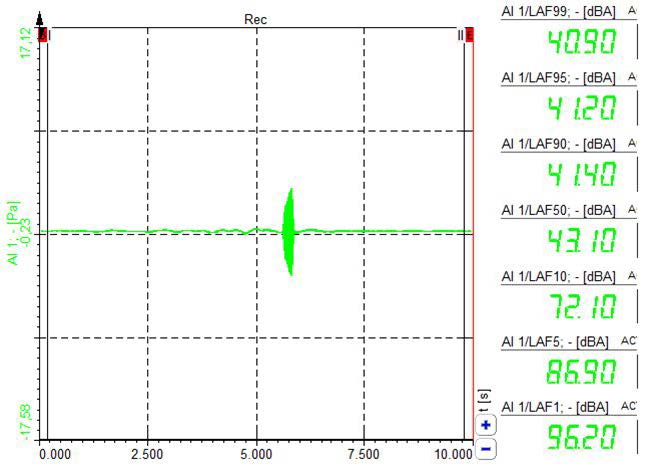
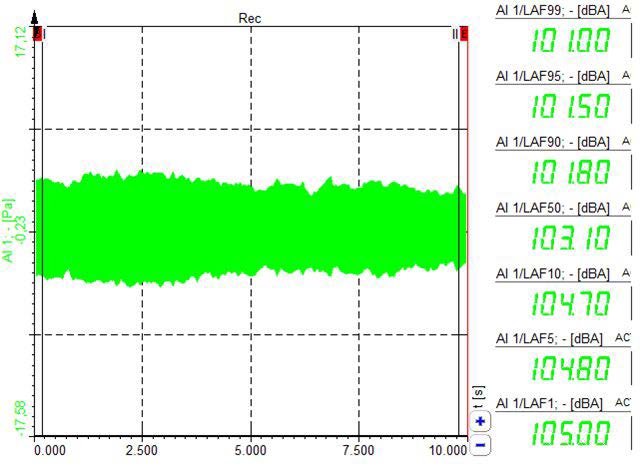
Medium and calibration
You can select the medium between air and water. The difference lies in the reference sound pressure:In air, the reference is 20 µPa, In water, it is 1 µPa.
Microphone calibration in the Sound Level module is described on previous pages.
Channel information
In the lower-left area of the screen, you can configure output channel settings similar to those in the analog setup. These include the channel name, units, and color.
Name: The first line of a channel name holds the name of the output channel. This name will appear in the channel setup list and in the channel selector for the display. The second line of the channel name usually holds the channel description which will be shown in displays.
Unit: The units of the channel describe the physically measured units. The default units (mostly dB) are already set.
Min. and Max. value: The user scale Minimum and Maximum values can be set here. The minimum and maximum scale is used in the display as the default and full display range. The maximum and minimum can be set automatically or manually by entering the value in the fields. Then the max value is not shown in the bar graph since it is displayed in the edit box.
Calibrating the microphone with calibrator in sound level module
This value is calculated directly in the Medium & Calibration field of the Sound Level module channel setup. Connect the calibrator to the microphone and turn it on. You should see the signal displayed in the small preview window. Typically, it should appear as a sine wave with a frequency of 1000 Hz, which is the standard frequency for microphone calibration, as all frequency weighting curves are referenced to 1000 Hz.
You can also choose the medium in which the measurement is being taken—either Air or Water. The difference lies in the reference sound pressure.
Once the signal is correctly recognized as a sine wave at 1000 Hz, click the Calibrate button to perform the calibration. The Sound Level module will calculate the microphone sensitivity based on the highest FFT amplitude and the reference value.
The sensitivity will be automatically applied to the source channel, so no additional analog scaling is required. You can verify the calibrated sensitivity against the value listed on the microphone's calibration certificate.
To confirm that the calibration was successful, set a sampling rate of at least 5 kS/s—though we recommend between 20 and 50 kS/s—and open the FFT analysis. Configure the FFT options to use the Flat Top filter, and set the Y-axis scale type to dB Noise. Then click the RMS icon to display RMS values within the FFT graph. Turn on the microphone calibrator again, and the RMS values should display 94 dB.
If the displayed value does not match, repeat the calibration process.
Output channels naming structure
The user can specify which time and frequency weightings to combine for the sound pressure level, as well as for other parameters. The output format will follow the pattern: input channel/parameter. To simplify the graphical user interface, color indicators are used at the end of the parameter names to show which combinations are available.
For example, in the Sound Pressure Level parameter name Lp, the letters Z (for linear frequency weighting) and S (for slow time weighting) are inserted, resulting in LZSp.
Sampling rate for sound level measurements
As the human ear covers a frequency range from approximately 20 Hz to 20,000 Hz, we typically aim to measure frequencies up to 20,000 Hz. According to the Nyquist theorem, the sampling rate should be at least twice the highest frequency you want to measure. A commonly used sampling rate is 50,000 Hz.
Due to the Sigma-Delta ADC technology with an anti-aliasing filter, the maximum usable bandwidth at a 50 kHz sampling rate is 19,531 Hz. The usable frequency range will automatically adjust based on the sampling rate selected in the channel setup as well as in the FFT instrument.
If you require higher resolution in the upper frequency range, you can currently increase the sampling rate up to 200 kHz with SIRIUS hardware or up to 1 MHz with SIRIUS-HS hardware.
True peak level
The True Peak Level indicates the actual peak value of the input signal in decibels (dB). This should not be confused with the Maximum Sound Pressure Level, which always includes a time-weighting filter that influences the measured peak value.
Consider the example below: the raw signal shows a clear maximum of 19.338 Pa, which corresponds to 119.7 dB. However, the Sound Pressure Level (SPL) does not reach such a high value, regardless of whether Fast (F), Slow (S), or Impulse (I) time weighting is selected. The LCpk (C-weighted peak level), on the other hand, shows a true peak of 120.85 dB. (The remaining deviation is due to the use of C frequency weighting in this case.)
Sound level meter output channel properties
The following table provides an overview of the most commonly used output parameters (note that not all are shown due to the numerous time and frequency weighting combinations). In this example, the analog input channel is named Mic:
| Channel name | Description | Unit | Output type | Output rate |
|---|---|---|---|---|
| Lp (SPL) | Sound pressure level | dB(A) | Sync | Full rate |
| Lpk | True-peak level | dB | Async | 100 ms |
| Weighted raw | Weighted raw signal | Pa | Sync | Full rate |
| Leq | Equivalent continuous sound level | dB | Single value | One value per measurement |
| Lim | Impulse-weighted continuous sound level | dB | Single value | One value per measurement |
| Lpkmax | Maximum of a true peak level | dB | Single value | One value per measurement |
| LE | Frequency weighted sound energy | dB | Single value | One value per measurement |
| Lmax | Maximum of sound level | dB | Single value | One value per measurement |
| Lmin | Minimum of sound level | dB | Single value | One value per measurement |
| LAF 50 | Percentile levels (A and F weighted) | dB(A) | Single value | One value per measurement |
| LAF 10, LAF 90 | Percentile levels (A and F weighted) | dB(A) | Single value | One value per measurement |
| LAF 5, LAF 95 | Percentile levels (A and F weighted) | dB(A) | Single value | One value per measurement |
| LAF 1, LAF 99 | Percentile levels (A and F weighted) | dB(A) | Single value | One value per measurement |
If Interval Logging is selected, the Output Type of the channels is set to Asynchronous, and the Output Rate corresponds to the selected interval.
Sound level meter displays and visualisation
The Sound Levels module automatically creates a display. The typical screen layout for sound measurement is shown.
We use the standard A-weighting to calculate Leq (frequency-weighted equivalent continuous sound level) and Lp (time- and frequency-weighted sound pressure level), which are displayed in the multimeter, bar display, and recorder. Additionally, octave or narrowband FFT analysis is calculated. This can be done by adding an FFT screen, where we can define frequency weightings, such as A-weighting, and choose dB scaling.
When using multiple Sound Level modules (added using the plus button), a separate screen is generated for each instance (e.g., Sound level meter, Sound level meter 2, etc.).
During measurement, we can also change CPB (Constant Percentage Bandwidth) options.
The Analysis Type defines the width of each band. The next band is calculated as 2^(AnalysisType) from the previous band. For 1/1, this is 2^(1/1)=2, for 1/3 analysis this is 2^(1/3)=1,26 and so on. For 1/3 spectrum, there will be 10 bands per decade, for 1/12 there will be 40 and for 1/24, there are 80 values.
Y-axis scale type can be chosen from available options.
Lin
Log
0 dB
Sound dB
Ref. dB
Dewesoft supports two display band types—bars or lines—which can be selected from a drop-down menu according to your application needs.
Frequency weighting is explained on the Frequency Weighting page.
When Averaging is enabled, you can choose between Linear, Exponential, or Peak averaging. Averaging mode helps to produce a more stable octave display.
To activate averaging, simply check the Enable box in the Averaging section—this will make all related controls available.
Averaging involves calculating multiple FFTs over time and averaging the frequency lines.
linear averaging (each FFT counts the same in the results),
exponential (FFTs becomes less and less important with time),
peak hold (only maximum results are stored and shown).
Depending on the application, it may also be necessary to define a data overlap. When a window type is used, overlap must be applied to avoid data loss. Therefore, using overlap is highly recommended. Overlap defines how much of the previous data segment is reused in the next FFT calculation.
It reuses part of the already processed time signal for the next computation. Common overlap percentages include 25%, 50%, 66.7%, and 75%.
For instance, 50% overlap means that each FFT calculation uses half of the previous data set.
Octave band analysis (CPB)
There are two ways to perform octave calculation and visualize the Sound Pressure Level:
Octave preview widget
Octave analysis math
Octave preview widget
The quickest method is to use the widget called Octave Preview. Simply set the Y-axis to Sound dB to display the result.
Additional options include selecting from 1/1, 1/3, up to 1/24 octave resolution, as well as choosing appropriate weighting (A, B, C, D, or Linear), averaging methods (Linear, Exponential, Peak), and defining an overlap ranging from 0% to 75%.
Octave analysis math
To create a math channel with Octave Analysis Math, you need to add a new math function.
The results of the Octave Analysis Math are displayed on a 2D graph.
Sound level octave 3D waterfall diagram
A very common diagram is the Sound Level Waterfall Diagram, where the FFT is displayed as octaves. To create this, first add an Octave Analysis function in the math module. Then, create a math formula to calculate the sound level for each octave band using the following expression: 20*log10(('mic/CPB')/0.00002). The array mathematics will automatically handle the data format.
In Measure mode, you can display the resulting array function in the 3D graph. The octave plots will run continuously in real time. Use the history count setting to increase the displayed buffer.
Sound level Offline Calculation
As with any other module in Dewesoft, Sound Level calculations can also be performed offline. You only need to store the raw signals, and all calculations can be done later using the stored data file.
The procedure is as follows: open the data file, go to Math, open the Sound Level module, adjust the parameters, click on Review, and then click the Recalculate button.
Waterfall FFT - extracting single lines
After recording the waterfall FFT (this feature also works live during measurement), you may want to examine specific octave bands and visualize their time-dependent behavior as individual lines in a recorder.
To extract single lines from the 3D waterfall: switch to Design mode, right-click on the 3D graph, select Info channels from the context menu, enable both X cut and Y cut.
New channels will be generated and appear in the channel list.
Next, add a new 2D graph widget from the instrument toolbar in Design mode, and assign one of the generated info channels to it. Then exit Design mode and left-click on the 3D graph at the frequency of interest. The info channel in the 2D graph will automatically update because it is linked to the 3D graph.
To remove a marker in the 3D graph, right-click on it.
Currently, only one marker is supported. While multiple markers may appear, the cut is performed only at the position of the first marker.
Acoustic replay/analog out
Any recorded channel can be replayed through loudspeakers or via Analog Out (0–10 V), for example using the SIRIUS MULTI module or AO8 option.
Please open a data file, click on the loudspeaker symbol, select the channel you want to hear and click on Play. The replay speed can also be changed.
Sound level measurement data export and report printing
Printing a report
When the calculations are finished, there are multiple options for exporting the data from Dewesoft. You can either print the current display arrangement, export it to the clipboard, or transfer it to external software.
To print the display, simply click the Print button and select your printer. This can also include printing to a PDF file.
Export instrument data to the clipboard
A quick way to export data is by using the clipboard. Click on the widget (e.g., the Octave plot showing the Sound Level data) to activate it. Then, from the Edit menu, select Copy to clipboard → Widget data.
Open Excel (or any other application) and paste the data. The rows and columns will be filled exactly as shown in the widget.
Export to Wave, Matlab, Excel, ...
You can also use the default export feature to save data in a variety of file formats, such as MATLAB, Excel, Diadem, RPC III, CSV, and others.
For FlexPro and Excel, there is also ActiveX support, which allows exporting into predefined templates for one-click report generation.
Page 1 of 19