What You’ll Learn 📈
Understand frequency analysis fundamentals: Fourier series, discrete Fourier transform (DFT), and fast Fourier transform (FFT)
Configure and perform real‑time FFT analysis in DewesoftX: input selection, frequency bins, sampling rate, and delta‑f resolution
Choose and apply window functions (Hanning, Hamming, Flat-top, Blackman, etc.) to reduce spectral leakage
Set up FFT averaging (linear, peak hold, exponential) and configure overlap for smoothing and stability
Visualize spectrum outputs: magnitude/phase, RMS, interpolated harmonics, THD, and envelope via markers and cursors
Use advanced markers: free, zoom, sideband, harmonic, and specialized kinematic markers for bearing fault detection
Analyze time-varying spectra using waterfall plots and short-time Fourier transforms (STFT) for non‑stationary signals
Export results: peak spectrum, full spectrum, waterfall data, and processed channels for reports or CAE integration
Course overview
This course enables you to confidently apply frequency-domain analysis with DewesoftX, transforming time signals into intuitive spectral insights. The training starts with the theory behind Fourier transforms, exploring how periodic and non‑stationary signals are decomposed into sinusoidal components. You’ll master the difference between DFT and FFT, and why FFT’s efficient algorithms enable real‑time frequency analysis.
Next, you’ll dive into DewesoftX’s FFT Analyzer module: learn to configure sampling rates, resolution settings (lines, delta‑f, or block duration), and windowing for leakage control. Choose the best window for your test, define overlap and averaging mode, and preview the spectrum live.
Course lessons then expand into advanced spectral features: magnitude and phase visualization, THD and RMS outputs, and using spectrum markers—including kinematic markers for rolling‑element bearing diagnostics. You’ll also learn to apply STFT and waterfall spectrums to uncover non‑stationary or transient phenomena.
Hands‑on examples teach you to capture signals, apply filters and averaging, monitor live spectrum data, and refine settings in Analyze mode without needing to record anew. The output channels and markers you define can be exported or included in reports, ensuring your analysis is actionable and reusable across testing scenarios.
By the end, you’ll be equipped to perform precise, advanced FFT spectrum analysis in DewesoftX—ideal for vibration diagnostics, acoustics, structural dynamics, and troubleshooting applications—supported by mathematical rigor and intuitive tools.
Additional information about FFT analysis
This training material covers the essential topics you need to know in order to perform FFT analysis efficiently.
For additional information about FFT analysis, please refer to the following resources:
FFT Analysis (Fast Fourier Transform): The Ultimate Guide to Frequency Analysis
FFT Analyzer Online (F1) Help Information
Processing Markers Online (F1) Help Information
FFT Analyzer Application Page
What is frequency analysis?
For cyclical processes such as rotation, oscillation, or waves, frequency is defined as the number of cycles per unit of time. The SI unit of frequency is hertz (Hz), where 1 Hz represents one cycle per second.
The time period (T) is the duration of a single cycle and is the reciprocal of the frequency (f):
What is frequency analysis?
Frequency analysis provides an alternative way of examining the same data. Instead of observing the data in the time domain, frequency analysis uses relatively simple yet powerful mathematics to decompose time-domain data into a series of sine waves.
In other words, frequency analysis reveals the presence of specific fixed frequencies within a signal.
The image below illustrates a signal composed of three sine waves with frequencies of 0.5 Hz, 1 Hz, and 2 Hz, along with its decomposed representation on the right.
To make the sine waves easier to see, we can present them in a clearer way. The x-axis represents the frequencies, while the y-axis represents the amplitudes of the sine waves.
This is essentially what frequency analysis is about: representing a signal as the sum of sine waves. Understanding how this works helps us address the challenges that come with it.
Fourier transform
The mathematician Fourier demonstrated that any continuous function can be expressed as an infinite sum of sine and cosine waves. His discovery has far-reaching implications for the reproduction and synthesis of sound. A pure sine wave, when converted into sound by a loudspeaker, is perceived as a steady, pure tone of a single pitch. In contrast, the sounds produced by orchestral instruments typically consist of a fundamental frequency along with a set of harmonics. These can be understood as a superposition of sine waves at the fundamental frequency f and its integer multiples.
Fourier analysis of a periodic function refers to the extraction of a series of sine and cosine components that, when superimposed, reproduce the original function. This mathematical process is expressed through what is known as a Fourier series.
Fourier series
Any periodic waveform can be decomposed into a series of sine and cosine waves:
where a0a_0a0, ana_nan, and bnb_nbn are Fourier coefficients:
Discrete fourier transform
For discrete data, the computational foundation of spectral analysis is the Discrete Fourier Transform (DFT). The DFT converts time-based or space-based data into frequency-domain data.
The DFT of a vector xxx of length nnn is another vector yyy of the same length:
where www is a complex nnnth root of unity:
We use iii for the imaginary unit and ppp and jjj for indices that run from 0 to n−1n - 1n−1. The indices p+1p + 1p+1 and j+1j + 1j+1 therefore run from 1 to nnn.
The data in vector xxx are assumed to be sampled at constant intervals in time or space: dt=1/fsdt = 1/f_sdt=1/fs or ds=1/fsds = 1/f_sds=1/fs, where fsf_sfs is the sampling frequency. The DFT yyy is complex-valued. The absolute value of yyy at index p+1p + 1p+1 measures the contribution of the frequency f=p(fs/n)f = p(f_s / n)f=p(fs/n) present in the data.
The first element of yyy, corresponding to zero frequency, is simply the sum of the data in xxx. This DC component is often removed so that it does not obscure the positive-frequency content of the data.
An example of this can be seen in the square wave illustrated below. A square wave is composed of an infinite summation of sinusoidal waves.
Let’s consider how the equation for the Discrete Fourier Transform (DFT) works:
Multiplication: The signal is multiplied by a sine wave of the frequency we want to extract. The image below shows a signal (black line) consisting of a sine wave at 50 Hz. On the left, we attempt to extract 36 Hz, while on the right we extract 50 Hz (both shown as blue lines). The light blue shaded area represents the multiplied values.
Summation: The multiplied values are then summed, which is the key idea. If the signal contains the target frequency (as in the right figure), the multiplication of the positive parts of the signal with the positive parts of the extraction sine wave yields positive contributions. Similarly, the multiplication of the negative parts of the signal with the negative parts of the extraction sine wave also yields positive contributions. In this case, the sum of the multiplied values is nonzero and indicates the amplitude of the 50 Hz component of the signal.
For 36 Hz, however, the positive and negative contributions largely cancel out, so the resulting sum is nearly zero (though not exactly, as we will see later).
And that’s it—the sum provides an estimate of the presence of frequencies in the signal. By checking both sine and cosine components, we can also determine the phase shift. (In the worst case, if the phase shift is 90 degrees, the sum of the sine functions alone would always be zero.)
The principle shown above can be used to extract virtually any frequency from a sine wave, but it has one major disadvantage—it is very slow. The next significant development in the use of the DFT was the FFT algorithm, which reduces the number of calculations by rearranging the data. The only limitation is that the number of data samples must be a power of two (such as 256, 512, 1024, and so on). Aside from this restriction, the result is essentially the same as that of the DFT.
FFT - fast fourier transform
The Fast Fourier Transform (FFT) is a mathematical method for transforming a function of time into a function of frequency. This process is often described as converting data from the time domain to the frequency domain.
The FFT is an efficient implementation of the Discrete Fourier Transform (DFT). By eliminating redundant terms in the algorithm, it significantly reduces the number of mathematical operations required. As a result, large numbers of samples can be processed without compromising computational speed. In fact, the FFT reduces computation by a factor of N/log2(N)N / \log_2(N)N/log2(N).
The FFT computes the DFT and produces exactly the same result as directly evaluating the DFT—the key difference is that the FFT is much faster.
Let x0,…,xN−1x_0, \ldots, x_{N-1}x0,…,xN−1 be complex numbers. We have already seen that the DFT is defined by the formula:
Evaluating this definition directly requires N2N^2N2 operations: there are NNN outputs of XkX_kXk, and each output requires the sum of NNN terms. An FFT is any method that computes the same results in Nlog(N)N \log(N)Nlog(N) operations. All known FFT algorithms achieve this complexity.
To illustrate the efficiency of the FFT, consider the number of complex multiplications and additions. Evaluating the DFT directly involves N2N^2N2 complex multiplications and N(N−1)N(N - 1)N(N−1) complex additions. In contrast, the FFT can compute the same result with only N2log2(N)\tfrac{N}{2}\log_2(N)2Nlog2(N) complex multiplications and Nlog2(N)N \log_2(N)Nlog2(N) complex additions.
| DFT | FFT | |
|---|---|---|
| complex multiplications | N^2 | (N/2)log2(N) |
| complex additions | N(N-1) | N log2(N) |
In practice, actual performance on modern computers is usually influenced more by factors other than the raw speed of arithmetic operations, and the analysis of these factors is a complex subject. Nevertheless, the overall improvement from N2N^2N2 to Nlog2(N)N \log_2(N)Nlog2(N) remains significant.
In the image below, you can see the original signal in the time domain (units in seconds [s]) and the same data after applying the Fast Fourier Transform, represented in the frequency domain (units in hertz [Hz]).
Once the harmonic content of a signal is determined through Fourier analysis, the signal can be synthesized using a series of pure tone generators by properly adjusting their amplitudes and phases, then adding them together. This process is known as Fourier synthesis.
Autospectra and cross-spectra
Autospectrum
An autospectrum, or auto power spectrum, is a function commonly used in both signal and system analysis. It is computed from the instantaneous (Fourier) spectrum as:
It is computed from the instantaneous spectra of both channels. All other functions are calculated during post-processing from the cross-spectrum and the two autospectra. In all cases, the functions are expressed as functions of frequency.
Cross-spectrum
A cross-spectrum, or cross power spectrum, is based on the complex instantaneous spectra A(f)A(f)A(f) and B(f)B(f)B(f). The cross-spectrum SABS_{AB}SAB (from AAA to BBB) is defined as:
The amplitude of the cross-spectrum SABS_{AB}SAB is the product of the amplitudes, while its phase is the difference between the two phases (from AAA to BBB). The cross-spectrum SBAS_{BA}SBA (from BBB to AAA) has the same amplitude but the opposite phase. The phase of the cross-spectrum also represents the phase of the system.
Although the cross-spectrum itself has limited importance, it is used to compute other functions. Its amplitude ∣GAB∣|G_{AB}|∣GAB∣ indicates the extent to which the two signals correlate as a function of frequency, while the phase angle of GABG_{AB}GAB indicates the phase shift between the two signals as a function of frequency. An advantage of the cross-spectrum is that the influence of noise can be reduced by averaging. This is because the phase angle of the noise spectrum takes random values, so the sum of several random spectra tends to zero.
It can therefore be seen that the measured autospectrum is the sum of the true autospectrum and the autospectrum of noise, whereas the measured cross-spectrum is equal only to the true cross-spectrum:
One- and two-sided spectra
Both autospectra and cross-spectra can be defined either as two-sided (notations SAA,SBB,SAB,SBAS_{AA}, S_{BB}, S_{AB}, S_{BA}SAA,SBB,SAB,SBA) or as one-sided (notations GAA,GBB,GAB,GBAG_{AA}, G_{BB}, G_{AB}, G_{BA}GAA,GBB,GAB,GBA). A one-sided spectrum is obtained from the two-sided spectrum as:
Properties of fourier transform
In the image below, we can see a typical FFT display. The maximum frequency of the FFT is half of the signal’s sampling frequency (in this case, the sample rate was 22,000 samples/sec). However, in the upper region the results are not always reliable, so the sampling rate should be set as follows:
A factor of 1.25 is the absolute minimum required to obtain accurate values in the upper region of the FFT. A factor of 1.28 is commonly used in signal analysis to achieve a clear Analysis Bandwidth (also referred to as Frequency Span). For example, given a sample rate of:
then:
The factor of 2 comes from the well-known Nyquist criterion (or, more precisely, from the Nyquist–Shannon sampling theorem), which states that the maximum signal frequency that can be accurately represented in a digitized waveform is half of the sampling rate.
The result of an FFT is a set of amplitudes corresponding to specific frequencies. The number of amplitudes in this set is determined by the Number of Lines parameter. This parameter is user-selectable and defines the resolution of the FFT. The line resolution represents the frequency difference between two adjacent frequency lines extracted from the signal, and it is calculated using the following equation:
So the question is: why not always use the maximum number of available frequency lines, since this provides more precise results? The answer is simple: with more frequency lines, it takes longer to calculate the FFT spectrum.
Just for fun, we can also combine the equations above to obtain:
Now, let’s look at the equations again and make a list for a 22 kHz sample rate:
| Number of lines | Line resolution [Hz] | Calculation time [s] |
|---|---|---|
| 512 | 21,5 | 0,046 |
| 1024 | 10,75 | 0,093 |
| 4096 | 2,685 | 0,372 |
| 16384 | 0,67 | 1,49 |
The number of lines, together with the sample rate, also affects the speed of the FFT when applied to non-stationary signals. With more lines, the FFT appears slower, and changes in the signal are not displayed as quickly.
Different amplitude scales in the FFT can reveal additional details about the signal if used appropriately. A linear amplitude scale provides the clearest view of maximum peaks in the signal. A logarithmic amplitude scale can expose smaller, otherwise invisible peaks and signal noise, but it makes comparison between high and low peaks less accurate. A dB scale offers the best estimate of signal noise when 0 dB is set as the maximum measurable value. It is also widely used in noise measurements, since dB scaling reflects the logarithmic sensitivity of the human ear to sound.
The X-axis scale can be set to either linear or logarithmic. Linear scaling is the correct representation of the mathematical transformation and usually provides the most accurate information for analysis. However, in some cases—such as in the example shown in the picture above—it is useful to display the X-axis in logarithmic values, since most of the interesting frequencies lie in the lower region.
It is important to note that simply setting the X-axis scale to logarithmic does not enhance the results in the lower region. Instead, the resolution becomes finer in the upper region, since more frequency lines are available there.
If we use another technique, called CPB (constant percentage bandwidth), also referred to as Octave Analysis, we obtain the same resolution across all regions when the X-axis is logarithmic. This is possible because the upper-region bands cover wider frequency ranges than the lower ones.
The resolution of the bands is defined by a 1/n description, where n is the number of bands within one octave. The most widely used method is the 1/3-octave analysis, which is the standard for noise measurements. Finer resolutions, such as 1/12- or even 1/24-octave analysis, provide sufficient detail for signal analysis as well.
Windowing functions
If a sine wave is not located exactly on an FFT frequency line, amplitude values appear on both sides of the main band. These amplitudes can be relatively large and distort the FFT results (without a window function, they can reach about 10% of the original value across roughly 10 neighboring lines). If another sine wave is present in this region with an amplitude lower than this 10%, it will be completely masked by the leakage effect.
This phenomenon occurs because the FFT algorithm can only be applied to periodic signals, so the sampled input signal is effectively periodized. If the sampled signal is not periodic, or if an integer number of periods is not captured, discontinuities appear in the periodic extension processed by the FFT. These discontinuities cause energy from the signal frequency bin to “leak” into adjacent frequency bins, a problem known as spectral leakage.
As a result of spectral leakage, small frequency peaks may appear near larger ones, and weaker components can be hidden or misrepresented.
Window functions are used to reduce the effects of spectral leakage. Windowing assigns a weighting coefficient to each input sample, diminishing the influence of samples that contribute to leakage. In practice, the samples at the beginning and end of the sampling period are reduced toward zero, which removes discontinuities in the periodized signal.
In the picture below, we can see the effect of windowing on a signal.
In the picture below, we can see three spectra of a signal: one without spectral leakage, one with spectral leakage, and one with windowing applied.
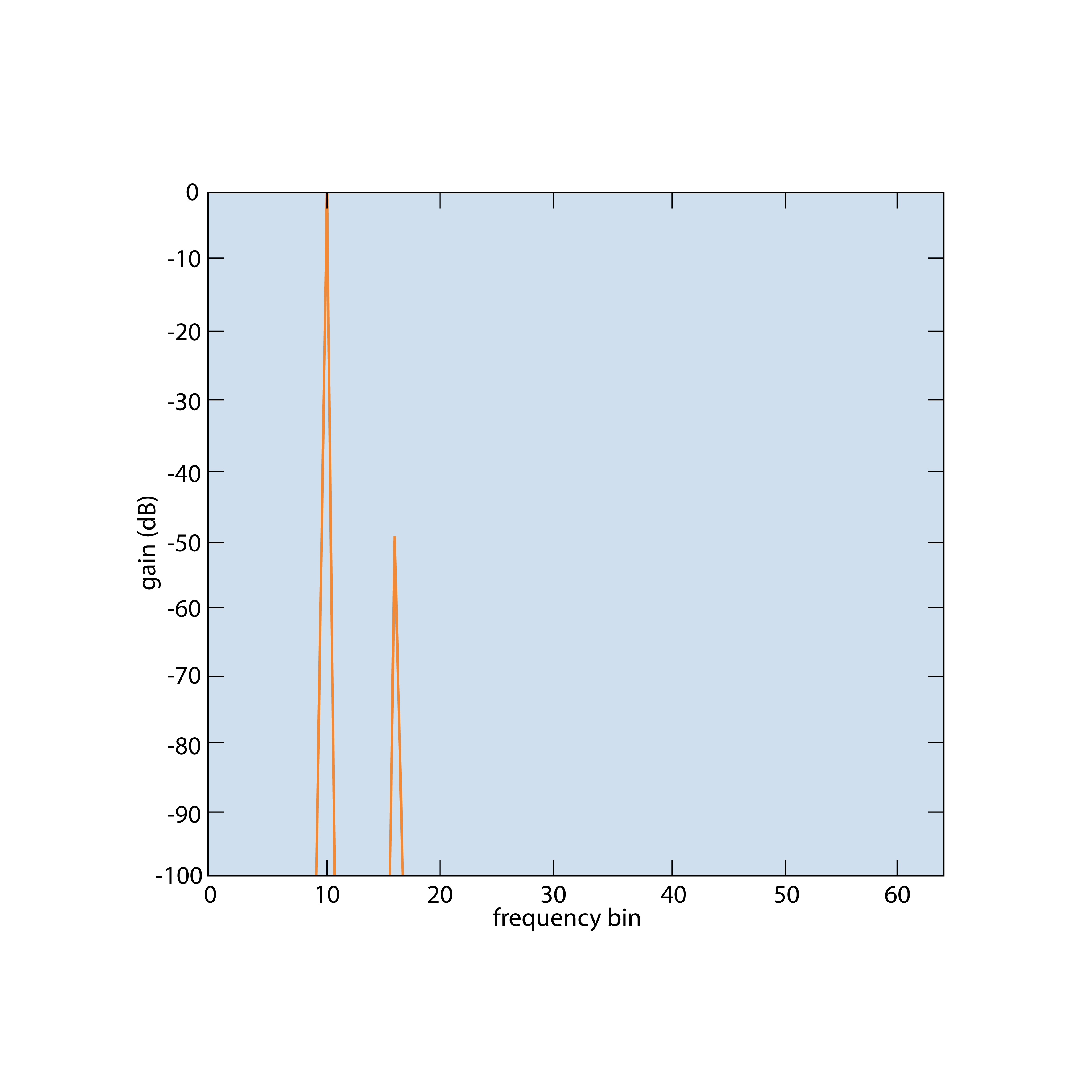
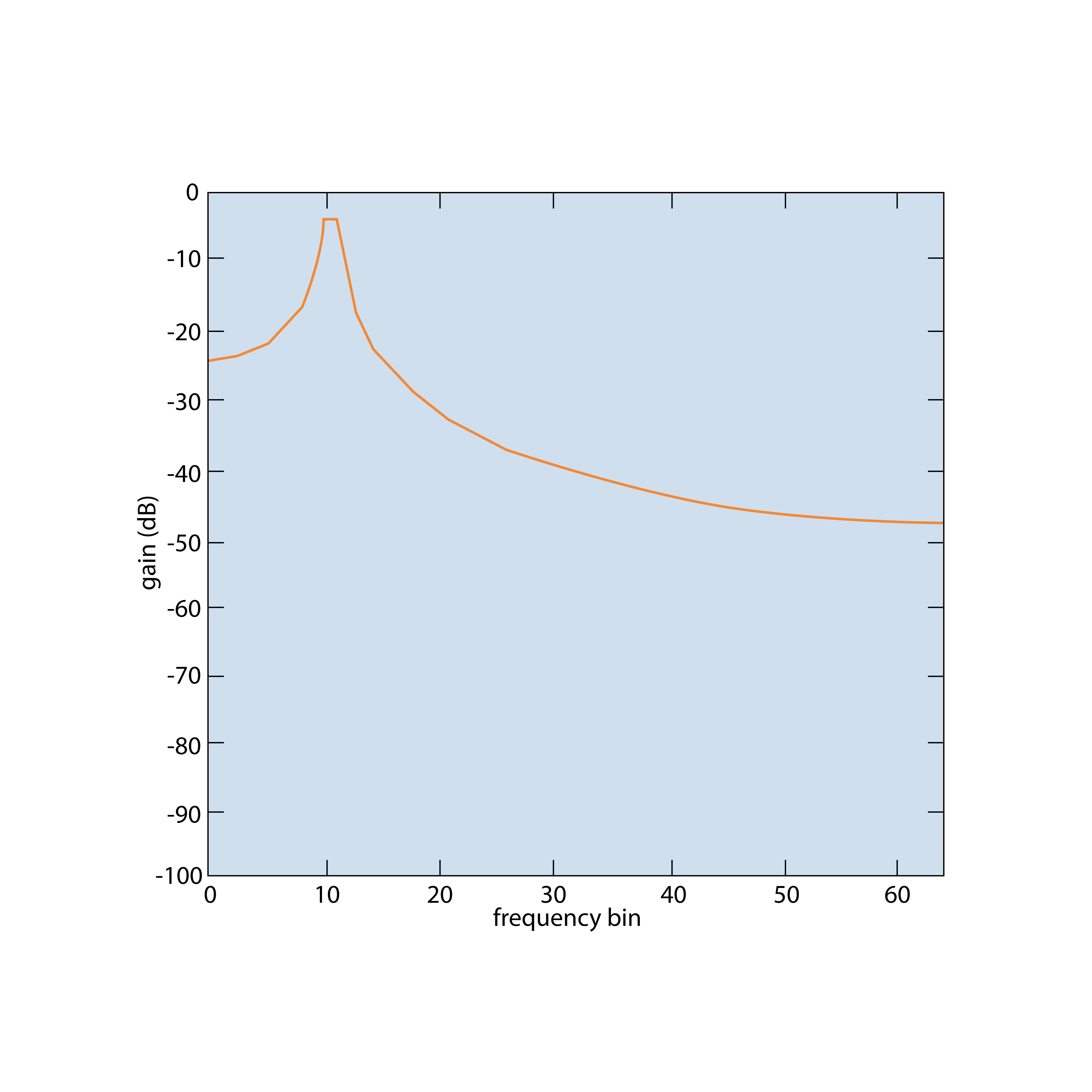
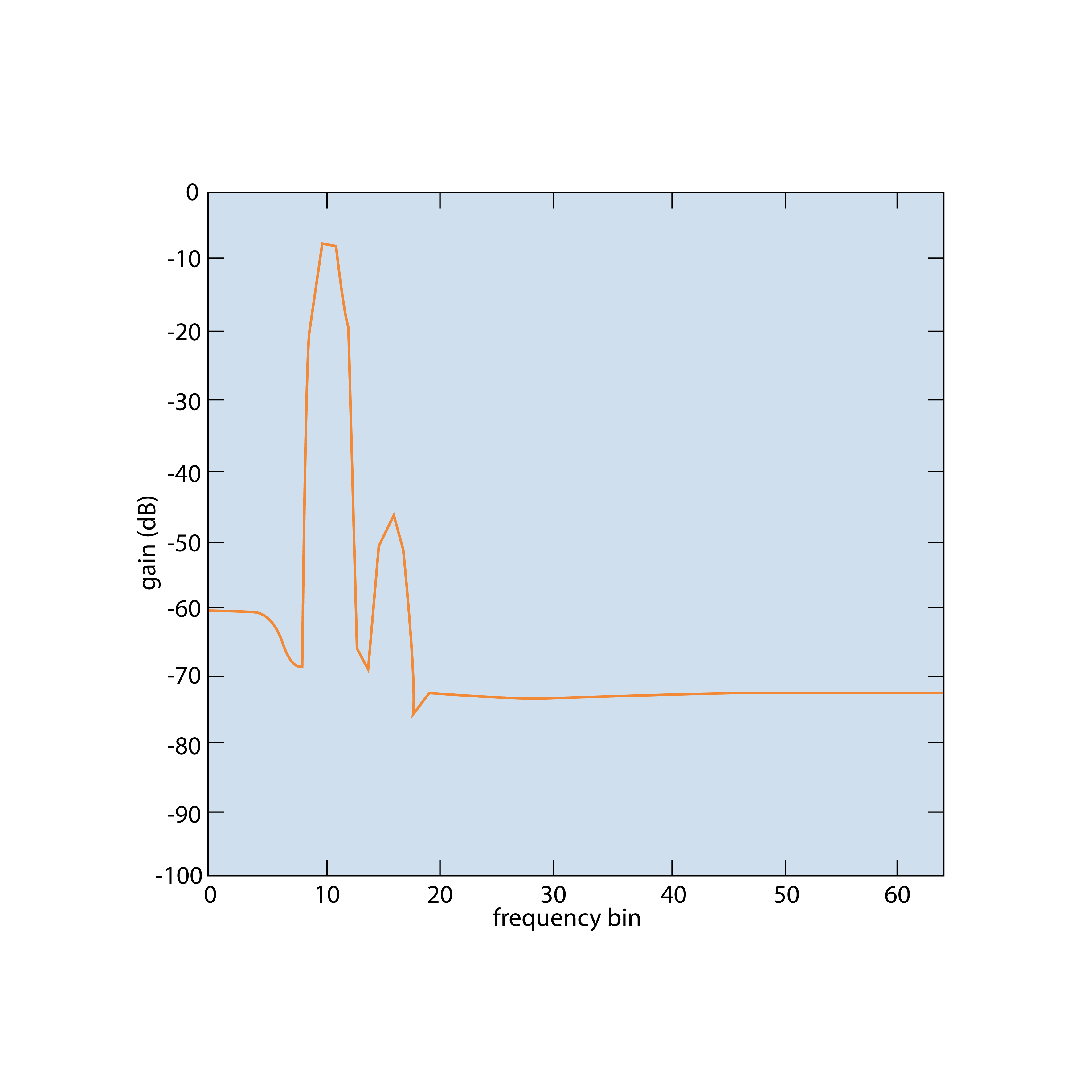
Windows are characterized by several properties, as shown in the picture below.
The shape of a window’s main lobe is defined by its –3 dB and –6 dB main-lobe widths. These are measured as the width of the main lobe, in frequency bins, at the points where the window response falls 3 dB or 6 dB below the main-lobe peak gain. The width of the main lobe in the frequency spectrum is important, as it determines the frequency resolution of the window—that is, its ability to distinguish between closely spaced frequency components. As the main lobe narrows, frequency resolution improves. However, this narrowing also causes more energy to spread into the side lobes, increasing spectral leakage. Therefore, a compromise between frequency resolution and spectral leakage must be achieved.
The maximum sidelobe level is defined as the level, in decibels, of the largest sidelobe relative to the main-lobe peak gain.
The sidelobe roll-off rate describes how quickly the sidelobe peaks decay with frequency, expressed in decibels per decade.
The choice of window depends on the frequency content of the signal. A commonly used option is the Hanning window, which has a relatively narrow main lobe, providing good frequency resolution and reasonable sidelobe suppression, making it suitable for many applications. The Blackman–Harris window offers excellent sidelobe rejection while maintaining an acceptably narrow main lobe.
Fourier transformation errors
The theoretical Discrete Fourier Transform (DFT) introduces no error. The only challenge is that the summation extends from minus infinity to plus infinity. Since this is not practical in real-world computation, we run into limitations.
Amplitude error (picket-fence effect)
FFT results, based on finite FFT time blocks, can produce non-null values even when the signal does not correspond to the extracted frequencies. This happens because pure frequency components are “leaked” into neighboring frequencies—a direct consequence of the finite time block duration TTT. For the same reason, if a signal’s frequency does not fall exactly on an FFT frequency line, its amplitude appears lower. This phenomenon is called the picket-fence effect.
In the picture below, 10 Hz and 12 Hz represent exact frequency lines. The example shows 10 Hz and 12 Hz sine waves (marked in black), which are transformed correctly. However, frequencies lying between these lines appear with reduced amplitudes. The maximum amplitude error can be as high as 35% of the true value.
To address amplitude errors, researchers such as Hamming, Hanning, Blackman, Harris, and others developed a variety of window functions designed to minimize the problem. These functions are applied by multiplying the FFT blocks of the original time-domain signal. Since window functions typically taper to zero at the beginning and end of the block, sine waves that fall between frequency lines or are phase-shifted will leak less into neighboring frequencies, reducing discontinuities at the FFT block edges.
The picture below shows several of these functions in the time domain.
Here are some of the most common questions about FFT: What are the differences between windows, and when should certain windows be used?
The general rule of thumb is that if a pure transformation is required with no window side effects (e.g., for advanced calculations), a Rectangular window should be used—this is equivalent to applying no window at all.
For general-purpose analysis, the Hanning or Hamming windows are commonly used, as they provide a good compromise between roll-off and amplitude error (typically up to 15%). Historically, these windows were especially useful because older frequency analyzers offered fewer frequency lines, and both windows have relatively narrow sidebands.
When greater dynamic range is needed (for detecting very small signals in the presence of much larger ones), the Blackman or Kaiser windows are a better choice, since their sidebands are about ten times lower than those of the Hanning window. However, this comes with a trade-off: their sideband width is larger. If more FFT lines are chosen, these windows can still be used effectively, as the broader sidebands do not cause significant disadvantages.
If highly accurate amplitudes are required, the Flat-Top window should be used. This window limits amplitude error to only a fraction of the true value (as low as 1%). The trade-off, however, is that neighboring frequencies appear higher due to the wide sidebands. For this reason, the Flat-Top window is most suitable for calibration. As with the others, if a large number of FFT lines are used, the disadvantages are minimized.
Finally, remember that the FFT block length TTT is the reciprocal of the line spacing. This means that using more spectral lines requires a longer time duration for each spectrum to be calculated.
Window characteristics—such as maximum amplitude error, sideband width, highest sideband attenuation, and sideband slope attenuation—are best illustrated in the picture below. We have already discussed the maximum amplitude error: it occurs when sine waves do not fall exactly on a frequency line. Window functions attempt to reduce this error, but as a result, they widen the main lobe. This means that sine waves are no longer confined to a single FFT line but are spread across several lines.
The ability to detect small sine waves in the presence of larger ones is determined by the highest sideband attenuation and the sideband slope attenuation. These two values define the extent of FFT leakage, which is clearly demonstrated in the picture below. For example, if there is a signal at 30 Hz with an amplitude of 0.0001, it may not be visible because a nearby 10.5 Hz signal produces greater leakage. With a rectangular window, however, even a signal with an amplitude of 0.01 would remain undetectable.
For the different types of windows, the table below shows the values of their key properties. This provides a numerical representation of the rules discussed above.
| Window type | Maximum amplitude error [%] | Width of the first band [line] | Highest sideband [%] | Sideband slope [dB/decade] |
|---|---|---|---|---|
| Rectangular | 36 | 2 | 22 | -20 |
| Hanning | 15 | 2 | 2,5 | -60 |
| Hamming | 18 | 2 | 0,7 | -20 |
| Blackman | 12 | 3 | 0,12 | -60 |
| Flat top | 0,02 | 5 | 0,0023 | -20 |
The image below shows a zoomed FFT of a pure sine wave that fits exactly on a frequency line. The abscissa (x-axis) represents the line values. In a standard FFT, only the values at 0, 1, 2, and so on are calculated, so only these points are displayed in the spectrum. In this example, the width of the first sideband, the highest sidelobe, and the sidelobe attenuation can be clearly observed.
If a sine wave’s frequency falls between two FFT lines, we only see the values on either side of the true frequency, with sideband energies that depend on the relative deviation between the FFT line and the actual frequency. This effect is best demonstrated with a function generator: set the frequency to align exactly with an FFT line, switch the amplitude scaling to logarithmic, and the FFT will look perfect—no leakage and exact amplitude. Now, shift the generator frequency to a point between two FFT lines, and the result will be poor: large amplitude errors and significant leakage.
There is also one more important point about windows: if we are certain that all frequencies will align with FFT lines, a Rectangular window produces the best result. For example, when measuring power-line harmonics (with a fundamental frequency of 50 Hz in Europe), use a sampling rate of 6400 or 9600 samples/sec so that the line resolution yields exact FFT lines at 50, 100, 150 Hz, and so on. Then, apply a Rectangular window and observe the accurate result on the logarithmic Y-axis scale.
Aliasing
Another problem arises from signal conditioning. As mentioned earlier, the sampling rate must be at least twice the maximum signal frequency according to the Nyquist–Shannon sampling theorem; otherwise, aliasing effects will occur. The image below illustrates this: the vertical lines represent samples taken with the A/D converter, while the black line is the original signal. However, if we look at the orange line—the reconstructed signal from the A/D converter—it is completely incorrect, because too few samples per period were taken to represent the signal accurately.
Of course, the problem described above is not an FFT issue, but it is very important to correctly identify the cause of the error. Sometimes certain lines in an FFT can only be explained in terms of aliasing. In FFT analysis, if the input frequency exceeds the maximum frequency limit, the corresponding line does not disappear but instead “folds back,” appearing as a false frequency.
Aliasing example
To demonstrate this effect, a function generator and a Dewesoft SIRIUS HS (High Speed) device were used without an anti-aliasing filter. In this setup, the FFT analyzer clearly shows the aliasing problem.
The signal was sampled at 1 kHz.
In the upper left of the screen, the FFT of the signal as recognized by the hardware (without an anti-aliasing filter) can be seen. On the upper right, there is an image of the function generator, with the output frequency highlighted in a red rectangle.
The first output frequency from the function generator was 400 Hz, and the frequency detected by the hardware was also 400 Hz.
The second output frequency was 500 Hz, which is exactly half of the sampling rate. The hardware without an anti-aliasing filter detected this as a frequency at 0 Hz (DC). This behavior is a direct consequence of the Nyquist theorem.
The third output frequency was 600 Hz. It is clear that signals above 500 Hz fold back, and in this case, the hardware detected the signal as 400 Hz.
For the problem of aliasing, there is little that can be done in the FFT domain. In fact, once the samples have already been taken, nothing can be corrected. Therefore, the first step is to choose an A/D board with built-in anti-aliasing filters. The second step is to use external filters. Alternatively, the sampling rate can simply be set to more than twice the maximum frequency present in the signal.
Averaging of the signal
To enhance the result, we can use averaging of the signal in the frequency domain. Averaging means that we calculate multiple FFT spectra and average their individual frequency lines.
There are many ways to average the signal, but the most important are Energy (RMS) averaging with Linear or Exponential weighting:
Energy - is Linear RMS averaging, where each FFT spectrum counts the same in the results, and the result is the square root of the power mean of spectral values.
Energy (Exp.) - is Exponential RMS averaging - where the FFT spectra are weighted less and less over time, and the result is the square root of the power mean of spectral values.
Besides these averaging types Dewesoft also supports Maximum hold of spectral values. This Maximum hold type does not actually average spectral values, but instead it keeps individual peak values across multiple spectra. The result is a spectrum of peak line values coming from a mix of spectra.
Dewesoft also supports an averaging type called Linear, which perform linear but not RMS averaging. This averaging type is rarely used and for most applications the Energy (linear RMS) averaging type would be the correct choice instead.
There is one more thing about the averaging: loss of information. When averaging is used with window functions, we could lose some data due to the window multiplication effects. In the image below, there is one example where the signal only consists of one pulse. If we average the result, use the window function and if we are unlucky, the signal will fall in the region where the window sets the values to zero, and in the resulting FFT, we will never see this pulse.
Overlapping
That’s why a procedure called overlapping is used to overcome this problem. Instead of calculating averages one after another, overlapping reuses part of the time-domain signal for subsequent calculations. Various overlap percentages can be applied, but the most common are 25%, 50%, 66.7%, and 75%.
50% overlapping means that half of the previous data is reused in the calculation. This ensures that all data is represented in the resulting FFT.
With 66.7% or higher overlapping, every sample in the time domain contributes equally to the frequency domain. Whenever possible, this value should be used to obtain mathematically correct results.
Real-time frequency analyzer
A real-time frequency analyzer can calculate and display data using 66.7% overlapping, ensuring no data loss.
Representation of different signals in the FFT
All signals that are periodic in time but not pure sine waves produce both fundamental harmonic components and additional higher harmonics. The less a signal resembles a pure sinusoid, the stronger its higher harmonic components become.
A harmonic of a wave is a frequency component of the signal that is an integer multiple of the fundamental frequency f. The harmonics occur at frequencies 2f, 3f, 4f, and so on. All harmonics share the property of being periodic at the fundamental frequency. For example, if the fundamental frequency (first harmonic) is 25 Hz, the next harmonics will be 50 Hz (second harmonic), 75 Hz (third harmonic), 100 Hz (fourth harmonic), etc.
1.) Triangle, rectangular
In the image below, the left side shows a triangle wave in the time domain, while the right side shows the same triangle wave represented in the frequency domain.
On the left side of the picture below, we can see a rectangular signal in the time domain, while on the right side, the same rectangular signal is shown in the frequency domain.
2.) Impulse
An impulse is a particularly interesting signal because it cannot be described as a sum of sine waves. In other words, it appears equally across all frequency lines. This is why it is commonly used as the basic excitation principle for obtaining frequency responses of a system. Other common excitation types include swept sine signals and various types of noise, but these belong to a different topic—dual-channel frequency analysis and modal testing.
In the picture below, the impulse signal is shown in the time domain on the left, and in the frequency domain on the right.
3.) White noise
The theory states that white noise is a signal consisting of all frequencies. Therefore, the infinite frequency spectrum of white noise appears as a straight line. The shorter the samples are, the more variation in amplitude occurs at certain frequencies within the noise level. To obtain a stable noise spectrum, line averaging must be used. The image below shows an averaged FFT of white noise.
On the left side of the image, we see white noise in the time domain, and on the right side, we see white noise in the frequency domain.
4.) Beating (two closely spaced signals)
Beating in the time domain is somewhat hidden and appears as a single frequency with varying amplitudes. Only the FFT can reveal two distinct frequency lines, provided that a sufficiently high line resolution is chosen. The difference between the two frequencies corresponds to the modulation frequency observed in the time domain.
On the left side of the image below, we see a beating signal in the time domain, and on the right side, the same signal is shown in the frequency domain.
5.) Amplitude modulated signal
An amplitude-modulated (AM) signal is represented by two sideband frequencies. The difference between the base frequency and each sideband frequency corresponds to the modulation frequency (10 Hz in this case), which is also clearly visible in the time domain. The rule here is the same as with beating: to reveal the modulation, a sufficiently high line resolution must be chosen. In fact, the time signal—or FFT time block, which serves as the basis for the FFT calculation—should contain several modulation peaks in order to achieve proper spectral resolution. When windowing is applied, the window function smears the frequency line resolution, causing the amplitudes of the sideband frequencies to overlap with the amplitude of the main frequency band if the FFT time block duration T does not cover enough modulation peaks to produce a sufficient number of spectral lines between the sidebands and the main band.
On the left side of the image below, an amplitude-modulated signal is shown in the time domain, and on the right side, the same signal is shown in the frequency domain.
FFT preview visual control
There is another way to obtain the FFT of a signal. During the measurement, add an FFT preview widget. Simply click the Design button, then add an FFT preview widget by selecting its icon.
The FFT preview control can display the position and amplitude of the maximum peaks, RMS values, or marked peaks.
Difference between FFT analysis module and FFT preview control
How FFTs Collect Data
The FFT preview display widget always takes values to the left and right in equal amounts from the position of the yellow cursor.
The FFT analysis module takes values from a defined block, as indicated by the timestamps. The block starts at the first timestamp and ends at the second timestamp.
The FFT preview is more dynamic and useful for quickly inspecting data at any position of the yellow cursor, while the Math FFT provides the exact block range, so you know precisely which portion of the signal was used for the FFT calculation.
FFT analysis module in Dewesoft
In Dewesoft, a new FFT analysis module can be added by selecting the + button and then choosing FFT Analyzer.
When a new FFT analysis module is added, the following setup screen appears:
Output spectra
Amplitude – Outputs FFT autospectra containing the spectral amplitude values of the signal.
Complex – Outputs complex FFT spectra with real and imaginary spectral values of the signal. From this complex data, the magnitude and phase of the spectral components can be determined relative to the start of the FFT time block.
When configuring FFT analyzers, the user must decide how the amplitude of the spectral data should be scaled when stored and/or displayed. Dewesoft supports all common types of scaling functions:
Linear – outputs the same unit as the input signal.
Power – outputs the square of the input signal unit.
PSD – (Power Spectral Density) outputs the power divided by the frequency resolution (df_NBW).
ESD – (Energy Spectral Density) outputs the PSD integrated over the FFT spectral averaging time.
ASD – (Amplitude Spectral Density), also known as Linear Spectral Density (LSD), outputs the square root of the PSD.
Linear
Linear scaling is typically chosen for stationary, deterministic periodic signals—for example, analyzing the sinusoidal harmonics of rotating machinery. With Linear scaling, periodic sinusoidal signals can be overlaid and compared independently of the selected line spacing, since the energy of individual sinusoidal components will (more or less) remain at a single spectral line.
Power
Power scaling is used for the same reasons as Linear scaling. However, while Linear scaling is proportional to the input unit, Power scaling is proportional to the square of the input unit. This can be advantageous when inspecting spectral data or when using it to create derived mathematical channels.
PSD
PSD scaling can be interpreted as power per frequency and is typically chosen for stationary broadband random signals—for example, quantifying random vibration fatigue. With PSD scaling, broadband random data can be overlaid and compared independently of the selected line spacing in the FFT analyzer, since the frequency resolution is taken into account.
ESD
ESD scaling can be interpreted as energy per frequency and is typically chosen for non-stationary transient signals with finite energy over time—for example, when performing impact measurements.
ASD
ASD scaling is sometimes applied to broadband random data with a relatively constant spectral shape, since variations in the ASD are directly proportional to variations in the input signal level.
Amplitude format
After selecting the most suitable Amplitude function for a given measurement scenario, FFT analyzers typically provide a set of Amplitude formats that specify how the spectral data should be interpreted. Normally, the relationships among Amplitude formats in FFT analyzers are based on the assumption that spectral lines represent individual sinusoids. Therefore, the following relationships apply:
Peak (pk) – the signal’s positive peak amplitude.
RMS (Root Mean Square) – the signal’s RMS amplitude. For sinusoids, the RMS value is related to the peak value by:
Peak-to-Peak (pk-pk) – the signal’s minimum-to-maximum amplitude. For sinusoids, the peak-to-peak value is related to the peak value by:
Frequency weighting
By default, the FFT analyzer uses Linear Weighting (no weighting). For sound analysis, acoustic weighting functions can be applied. Unlike in the sound module within Math, where weightings are calculated in the time domain, the FFT analyzer applies sound weighting in the frequency domain.
Linear weighting (Z) – Linear at all frequencies, it has the same effect on all measured values.
A-weighting – Applied to instrument-measured sound levels to account for the relative loudness perceived by the human ear, which is less sensitive to low audio frequencies.
B-weighting – Used for intermediate levels and similar to A-weighting, except that low-frequency attenuation is less extreme, though still significant (−10 dB at 60 Hz). This weighting is best suited for musical listening purposes.
C-weighting – Similar to A and B with respect to high frequencies, but in the low-frequency range it provides almost no attenuation. It is typically used for high-level noise measurements.
D-weighting – Specifically designed for measuring high-level aircraft noise. The large peak in the D-weighting curve is not a feature of equal-loudness contours but reflects the fact that humans perceive random noise differently from pure tones, particularly around 6 kHz.
Cross-spectrum and reference channel
Cross-power spectra can be calculated when using two or more input channels. By selecting one of the channels as the reference signal, all the selected input channels will be used to calculate cross-power spectra. These spectra are obtained as the product of the reference FFT and the FFT from one of the selected input channels. For example, if five input channels are selected, you will get five cross-spectra.
Cross-spectra are complex-valued channels, where the magnitude is the product of the two FFT spectral amplitudes, and the phase is the difference between the two FFT spectral phases.
Window functions
The list of available window functions in Dewesoft is shown in the picture above. The method for selecting which window to use was explained in the previous section of this training material.
Resolution settings
The FFT line resolution can be adjusted by setting one of the following parameters:
Lines – the number of lines in the spectrum.
df [Hz] – the line spacing, or delta frequency, between neighboring lines.
Block duration [s] – the FFT time block length T.
All three of these settings are interconnected, since the number of lines determines df, which is simultaneously the reciprocal of the block length T.
Averaging
The Averaging Mode determines the duration over which the averaged spectra are calculated:
No averaging – outputs individual FFT spectra without averaging across multiple spectra.
Block-based – outputs FFT spectra averaged across a user-defined number of FFT time blocks (or FFT spectra).
Overall – outputs one spectrum averaged across the entire measurement or the entire selected Recorder time region.
With block-based averaging, multiple spectra can be averaged together by selecting the number of blocks to include.
For example, if we choose to average 2 time blocks of the signal, each new (averaged) FFT will be calculated once the specified number of spectra are available for averaging.
The Overall (Averaged) calculation type produces a single averaged FFT spectrum at the end of the measurement. It averages all the blocks in the signal, and the output is one FFT representing the entire measurement.
Overlap
Overlap defines the percentage of the FFT time block that will be reused in the calculation of the next spectrum.
For example, 50% overlap means that half of the previous data is used again when calculating the next spectrum. With 50% overlap, the output rate of the spectra will be twice as fast compared to using 0% overlap.
When a time window function is applied, overlap should be used; otherwise, some of the data will be ignored, as described in a previous section. Therefore, using overlap is highly recommended in such cases.
Stop calculation
With the Stop Calculation function, you can acquire only a specified number of blocks (or seconds) of data. Once the condition is met, the FFT spectrum will stop updating.
X axis unit
The output x-axis can be configured to display in the following units:
Hz – periodic cycles per second.
rpm – Rotations Per Minute, calculated as [Hz] × 60.
cpm – Counts Per Minute, also calculated as [Hz] × 60. This unit can be used to indicate cycles per minute that are not directly related to rotation.
Output quantity and unit
Frequency integration and derivation can be performed directly in the FFT analyzer. For example, if the input quantity is acceleration and displacement is selected as the output quantity, the FFT analyzer will perform double integration in the frequency domain.
The amplitude output unit can also be defined relative to the selected output quantity.
DC cutoff
To remove DC or low-frequency components, select the lower limit of the DC cut-off filter from the drop-down list.
Example of measurement with FFT analyser
For a measurement example, we used a blue toy equipped with an electric motor and an encoder. An accelerometer was mounted on the toy’s housing. When the machine was run up to 3000 RPM, it produced noticeable vibrations.
To observe the behavior of the machine, we added an FFT analyzer. The input signal was obtained from an accelerometer mounted on the rotating machine.
Before running the machine, add a visual control — the 3D graph. Click the Design button and insert a 3D Graph widget.
The next step is to select the channel that will be displayed in the graph. In our example, this was the signal from the FFT analyzer.
The graph shows the amplitude [m/s²] plotted against frequency [Hz]. When we run the machine, the first harmonic becomes clearly visible, with its values highlighted in red:
By using the 3D graph widget instead of a 2D graph, we can observe how the harmonics evolve over time.
In the 3D graph, different types of projections can be selected under the widget properties, as shown below:
FFT markers
Dewesoft supports a wide range of helpful and valuable marker types. Full documentation of these markers is provided in the Processing Markers Manual, which can be downloaded here: Software Manuals.
The manual can be downloaded as a PDF file, as shown below:
More information can be found in the online manual for markers here: Processing Markers Online Manual.
The term Processing Markers is used to indicate that such markers serve more than just as visual information on graphs. Each processing marker creates a new derived channel that can be used in the setup for additional math operations, and the data can be exported just like normally acquired input channels.
Both the 2D graph and 3D graph widgets can display the values of the currently selected point using the crosshair cursor.
As an example, let’s create a square wave with a frequency of 200 Hz in Dewesoft Math and send the signal to the FFT analyzer.
When we start the measurement and view the FFT in a graph widget, we can see that the square wave is composed of a sum of sine waves at different frequencies. These frequencies appear as peaks in the FFT graph, but now we would like to determine the exact positions of those peaks.
Free marker
To add markers, right-click on the graph and select Add Marker. Under the Add Marker menu, you will find a list of different marker types. Select Free Marker to add one.
Free markers can be added without restrictions. Each marker displays the frequency of the peak it is placed on, along with its amplitude.
By enabling Show marker table in the widget properties, you can view a table of all markers, including their ID, group, color, frequency (X-axis), and amplitude (Y-axis). You can choose whether markers are visible, and you also have the option to edit or remove them.
You can access additional settings for the markers by selecting Edit in the marker table.
Under marker setup, for marker types like the Free Marker, it is possible to enable Improve Peak Accuracy.
Improve Peak Accuracy – Estimating Frequency and Amplitude
Depending on the selected window function type, the frequency component (actual peak) can fall between two adjacent lines.
In the example below, we have a signal with a frequency of 256.5 Hz and an amplitude of 1. The frequency resolution in this case is 2 Hz. When we add a free marker on the peak (non-interpolated), we see that the marker is positioned at 256 Hz with an amplitude of 0.97, because the amplitude is split between two peaks.
If we want to obtain the exact value, we need to interpolate the peak. For accurate interpolation, at least three lines on each side of the peak (left and right) must have smaller values than the peak itself. This ensures that the frequency of the peak is correctly positioned, and the amplitude reflects the correct value.
It is possible to estimate the actual frequency and amplitude with greater resolution than that provided by the delta frequency (df). Dewesoft uses a weighted average of the values around a detected peak to calculate the exact frequency and amplitude.
If two or more frequency peaks are within six lines of each other, they may artificially increase the estimated power and distort the calculated frequencies. However, when peaks are that close, they are likely already interfering with one another due to spectral leakage.
Max marker
The Max marker identifies the highest amplitude in the spectrum. To add one, right-click on the FFT graph and select Add marker → Max marker.
When a Max marker is added, the following setup window appears.
The Max marker features the following setup options:
Current value – shows only the current value of the marker and can be interacted with while storing.
Full history – stores calculated values in output channels and can be used as input in other modules.
Improve peak accuracy – if this option is selected, the peak position and value are interpolated from the FFT data, as described for the Free marker type.
Number of peaks – users can manually define the number of peaks in the spectrum they want to find.
Histogram input data – if this option is enabled, the marker will find the n highest values in the spectrum. If it is not enabled, the marker will find the n highest peaks in the spectrum (a peak is defined as a value whose neighboring bins are smaller than the peak itself).
Set custom search area – users can define the frequency spectrum in which the peaks are found.
Number of peaks
Here, we select the number of peaks we want to find. If that number is set to 1, then the single greatest peak value will be determined, and a derived max channel will be created for it. If the number is set to 3, then the second- and third-highest amplitude peaks will also be found, and three channels will be created. The picture below shows the Max marker with 3 peaks selected.
RMS marker
The RMS marker sums up all the FFT lines within the selected band and calculates the RMS value. To add this marker type, right-click on the FFT graph and select Add marker → RMS marker.
The RMS marker calculates the RMS value of the channel either between the cursors or between the defined positions specified in the RMS marker setup.
The RMS value of the channel between the cursors can also be adjusted by dragging a cursor with the mouse. The RMS value will be recalculated automatically whenever the selected area changes.
Sideband marker
The Sideband marker monitors modulated frequencies to the left and right of a selected center line.
As an example, generate an amplitude‑modulated signal with a carrier frequency of 1000 Hz and a baseband (modulation) frequency of 100 Hz.
Sideband markers consist of a center marker and several equally spaced sideband markers. Selecting and dragging the center marker moves all sideband markers together while preserving their spacing.
Each sideband marker can also be selected and moved independently to a different frequency, thereby changing that sideband’s ratio relative to the center marker.
To add a sideband marker: on the FFT graph, right‑click → Add marker → Sideband marker.
The sideband marker draws markers around the selected peak. Configure:
Number of bands – how many sidebands to draw in each direction.
Delta – spacing between sidebands, in Hz.
Example: If the selected Position is 1000 Hz, Number of bands is 1, and Delta is 100 Hz, markers will be placed at 900 Hz and 1100 Hz around the 1000 Hz center.
We can see that the central position is at 1000 Hz, with one band in each direction. The line on the left side is at 900 Hz, while the line on the right side is at 1100 Hz. The distance between the lines can be defined by the user; in this example, it is 100 Hz.
Harmonic marker
The harmonic marker is very useful for identifying the fundamental frequency.
It can be enabled at any frequency and will automatically mark the harmonics of the selected frequency. The base marker can be selected and moved to any other frequency, with the harmonics updated in real time.
Monitoring harmonics plays an important role in order tracking analysis. As an example, a test was performed using the blue toy shown in the picture below (an accelerometer was attached to the machine). The machine was run up to 3000 RPM, and vibrations were measured during the process.
Move the mouse over the FFT graph, right-click, and select Add Marker → Harmonic Marker to add this type of marker.
Set the First Harmonic Position to 21.97 Hz.
If we set the Harmonic Count to 3, lines will appear at 21.77 Hz, 43.54 Hz (2 × 21.77 Hz), and 65.31 Hz (3 × 21.77 Hz). The theoretical harmonics align well with our measurement results, and the first three harmonics are clearly visible.
You can also click and drag the fundamental frequency across the FFT spectrum. The harmonics will automatically adjust.
Damping marker
Move the mouse to the FFT graph, right-click, and select Add marker - Damping maker to add such marker types.
When selecting the damping marker the following setup appears:
The damping factor type can be selected from the following options:
Q factor
The Q (quality) factor of the damped system is defined as:
The Q (quality) factor of the damped system is defined as:
Damping ratio
The damping ratio and the quality factor Q are related through the following equation:
Attenuation rate
Attenuation is the gradual loss of intensity of any kind of flux through a medium. It is usually measured in units of decibels per unit length of the medium.
In the picture below, we can see the transfer curve of a beam. At each peak, a damping factor is attached, and in the marker table, we can view the Quality Factor (Q), which indicates how much the transfer curve is damped.
If the damping factor type is set to Damping Ratio, the result is the value of ζ (Zeta) for each peak.
If the damping factor type is set to Attenuation Rate, the result is the attenuation ratio for each peak.
Kinematic markers - bearing cursors
Kinematic markers are used to identify bearing frequencies and bearing faults.
To use kinematic markers, you must add an Envelope Detection math channel.
Each bearing database includes data about the components (cage, rolling element, outer race, and inner race) and the frequencies at which these components produce peaks in the frequency domain.
To add a new bearing, go to the Kinematic Cursor Editor.
In the Kinematic Cursor Editor, you can add a new bearing or select one from the existing database by choosing the Append Bearing option.
The channel calculated with the Envelope Detection math must now be set as the input channel for the FFT analyzer.
On the measurement screen of the FFT analyzer, right-click on the graph and select Add Marker → Kinematic Marker to add this type of marker.
The bearing cursors will then appear at the frequencies defined in the bearing database. The table indicates which mechanical part each frequency corresponds to.
Page 1 of 15