What You’ll Learn 🖥️
Understand the concepts of Display and Widget, and differentiate between pre-defined and custom screens
Navigate Design Mode to create, resize, position, group, copy/paste, and delete widgets
Add and manage display widgets: digital & analog meters, recorders, scopes, FFT/octave analyzers, vector scopes, 2D/3D plots, Campbell, GPS/maps, video, and custom graphics
Use the Channel Selector to assign, reassign, and reorder channels in widgets; create widget groups
Customize widget properties: transparency, time axes (single/multiple), appearance, update rate, alarms, cursor tools, and more
Work with Display Manager: add, rename, duplicate, delete, import, and rebuild display or sub-display screens
Master screen-edit functions: undo/redo, copy/paste widget properties, group management, deletion safety, and advanced layout control
Course overview
This course teaches how to design effective, intuitive visual measurement interfaces in DewesoftX, guiding you through both pre-defined and fully custom display setups. You’ll begin by understanding Display and Widget fundamentals and exploring pre-configured screen layouts—such as Scope, Recorder, FFT, Power, and GPS—that serve as starting points for customization.
Next, you’ll dive into Design Mode, where you’ll experiment with adding instruments: digital meters, analog bars, scopes, X-Y recorders, FFT/analyzers, and advanced visuals like vector scopes, Campbell plots, heat maps, and embedded video . You’ll also master widget interactions—moving, resizing, grouping, copying/pasting properties, and deleting—ensuring streamlined layouts for any measurement scenario.
A key component is channel-to-widget mapping: using the Channel Selector to assign, reassign, and reorder channels within widgets—supporting multi-channel displays and grouped visualizations . You’ll also configure each widget’s appearance, time axes (single vs. multiple), transparency, update settings, cursors, alarms, and thresholds to sharpen your displays’ clarity and usability.
Finally, the course covers managing multiple display screens via the Display Manager—adding or importing screens from other setups, renaming, duplicating, rebuilding to defaults, and organizing sub-displays—providing a professional multi-screen measurement environment.
Upon completion, you’ll be able to build, customize, and manage DewesoftX display screens tailored to any test or analysis need—enhancing clarity, interactivity, and insight during data acquisition and review.
What is a display screen, and what a display widget?
Choosing the right instrument for each data input is key to understanding and reviewing your measurements.
The primary goal of Dewesoft's Design mode is to create a clear and intelligible representation of acquired and calculated data using various instruments called display widgets.
DewesoftX software allows users to configure different display screens within the Acquisition section, under the Measure tab.
You can set up various display widgets for each input—such as a digital meter, time recorder, FFT analyzer, etc. These widgets can be arranged freely on the screen canvas and layered over any graphic in your system, providing a simple yet effective overview of your signals and the entire measurement process.
All controls can be combined into a single screen, or you can create multiple screens tailored to specific aspects of the measurement. DewesoftX comes with a few predefined display screens, but these can be modified, or you can create your own custom screens with unique layouts and appearances.
Which pre-defined displays can be used?
This chapter describes how to easily add or define a measurement display within the DewesoftX software.
All predefined displays can be customized to meet user requirements and provide a simple yet effective overview of your signals and the entire measurement process.
A predefined display serves as an excellent starting point for creating your own custom layout, with various representations of acquired signals. Below is a list of available predefined displays:
| Name of pre-defined display | Icon | Description |
|---|---|---|
| Scope | Scope - oscilloscope screen has predefined one Scope instrument, which isusually used for displaying fast, short-time events. Like in a traditional scopeyou can define trigger conditions. | |
| Recorder | The recorder screen has predefined the recorder instrument displays for all of the active channels by default. This screen is meant to display the time - history plotting capabilities and to get an idea of the acquired signals over a long time - trend. | |
| Custom | The custom screen is intended to be defined and supplemented by the user by adding and arranging instruments. | |
| FFT analyzer | FFT display (Fast Fourier Transformation) screen has predefined FFT andone scope instrument displays for all of the active channels by default (eachgraph can display up to 4 signals). The basic idea of the FFT display is to display the frequency components of your acquired data. | |
| Power grid analysis | The power display screen has predefined Vector scope of selected signals and one scope instrument displays for all of the active channels by default. The basic idea of the power display is to display the voltage and current as well as the phase between them. | |
| GPS | GPS screen has predefined GPS display, digital meters for GPS channels andone recorder instrument display. The basic idea of the GPS screen is toobserve a graphical representation position data together with a displayacquired values in digital meters and a recorder view for time-domain displayof acquired data. |
When creating a new setup, only a few displays are added by default—namely, the Recorder, Scope, and Custom displays.
Additional predefined displays can be added by selecting the Displays icon. Enter a name and select an icon to create your new display.
You can also add a new predefined display by choosing from a selection of display templates.
All standard displays mentioned above are available here.
These screens can be freely customized to meet user needs and arranged over any background graphic in your system to provide a clear and efficient overview of your signals and measurements.
What is a design mode?
Here are some tips on how to customize the measurement screen:
When you press the Design button on the menu bar, Design mode is activated, allowing you to create your own display—defining how channel data appears on the screen.
After pressing the Widget button next to the Design button, the Add Instrument toolbar will appear.
Pressing the Widget button again will hide the instrument toolbar.
All predefined displays can be customized to suit your individual requirements with:
Shown predefined standard instruments for selected pre-defined display (and for all used channels) on the lower right part of this screen
Control properties and Design tool button on the upper left part of this screen to enter Design mode - Add instruments for this type of display with the Widget button on the toolbar
Instrument setting on the middle left part of this screen
Assigning channels to new instruments with channels selector on the right part of this screen
Using additional screen edit function on the design toolbar of this screen and Displays menu edit display option
Instrument appearance setting: position, size, grouping,...
How to add a new display widget (instrument)?
Here you will learn how to add and arrange widgets according to your requirements.
To add a widget to your display, click the Widget button and then select the desired icon from the toolbar, as described in the Instruments Setup section. The design mode for that instrument will be automatically enabled.
List of all avilable display widgest in DewesoftX
[ADD WIDGET SECTION/TABLE]
Each time you click on a widget icon, a new widget will be added to the top-left corner of the widget area.
You can add widgets based on your needs. Thanks to the flexibility of Dewesoft X display screens, you can arrange the widgets with virtually no limitations.
Assign and reassign channels to widgets
This chapter explains the available options and provides instructions on how to assign channels to instruments.
By default, channels are automatically assigned to new visual controls. However, in most cases, you may want to replace these channels with others that are more relevant for your needs.
Ensure that the new visual control is still selected—this is indicated by a white border around the selected control. If it is not selected, click on it to activate it. Then, choose any input from the Channel Selector on the right side of the screen to assign that channel to the selected instrument.
Some instruments, such as the Recorder, Scope, and FFT, allow multiple channels to be assigned simultaneously.
To reassign a channel on any instrument, first click the instrument to select it. Then deselect the currently assigned channel from the Channel Selector (depending on the instrument type, this may either display "unassigned" or remove the channel). After that, simply click on a different channel from the list to assign it.
You can also assign the same channel to multiple instruments, if needed.
How to apply channels to a display widget?
In this section, you will learn how to assign channels to selected widgets and how to add mathematical operations in the Analyze menu.
DewesoftX offers a powerful and flexible Channel Selector. It can display available channels either as a simple list or grouped by source.
Channel selector offers the following capability:
Channel (list) view/Group view: A different view on all used channel selector
Select/deselect channels: Assign or reassign channels to widgets
Channel (list) view / group view
When the Group View is selected, channels are grouped according to their source. You will see groups such as Analog Input (AI), Counters (CNT), Math, and other math modules. Channels within each group can be revealed by expanding the group—simply click on the group name.
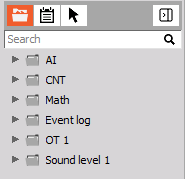
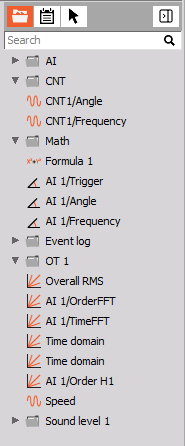
Another view of the channels is the channel list view. Here the channels will be listed in alphabetical order regardless of their source.
Selecting and deselecting channels
Channels shown on the currently selected widget can be added or removed by clicking on them in the channel selector. If a channel is already assigned to the widget, it will be highlighted. Clicking it again will remove it from the widget.
There are also several alternative ways to assign a channel to a widget: Drag and Drop: Click and hold the left mouse button to select a channel. You can then drag it to any widget. Dropping it onto an empty space will add the channel to the display. Dropping it onto a display’s channel list will replace an existing channel.
Example: Dragging AI1/FFT block count over CNT2/Angle will replace it.
Design Mode: When in Design mode, dragging a channel to an empty area of the display will automatically add a new widget of the currently selected type (on the Design bar) and assign the
Searching for channels
Dewesoft X setups can include hundreds or even thousands of channels. To make navigation easier, a Search feature is available. Enter a keyword in the Search field and Dewesoft X will locate channels containing that keyword (anywhere in the name), or channels connected to it (e.g., output channels of math modules). To cancel a search, click the X on the right side of the search bar.
Additional settings in analyze mode
In Analysis Mode, the channel list is expanded with additional options. You can change the color of the channel, rename the channel or add any math from the channel selector:
formula
filtering (IIR, FIR, frequency-domain filter)
time-domain analysis (integral, derivative, scope math, latch math, delay channel, ...)
statistics (basic, array, classification)
frequency domain analysis (FFT, STFT, octave, cepstrum)
machinery diagnostics (CA, angle sensor math, envelope detection, tracking filter, ...)
counting
constant (from current value)
PID control
reference curve
acoustics (weighting filters, RT60)
Example: To add a filter to a channel, right-click the desired channel and select:
Add Math → Filter
The filter settings window will open, and the selected channel will already be pre-chosen.
If the selected channel is a math source, two additional options become available: edit the math function or to delete the math function.
Composing visual displays with multiple widgets
When you need to display multiple input channels across several display widgets, it is important to arrange them clearly for better readability and organization.
position of the elements
size of the elements
define the transparency of the element
How to position and order display widgets?
First, make sure that you have selected the desired display widget. To select it, simply click on the widget. A white box will appear around it, indicating that it has been selected.
You can now move display widgets in two ways:
Drag the widget in place using your mouse or touchpad
Use the arrow keys to move it in the desired direction
If the element overlaps with other elements, you can bring it to the front or send it behind another element. To do this, right-click on the element and choose Bring to front or Send to back from the context menu.
How to adjust the widget size?
You can freely adjust the size of your display widget. Simply grab one of the eight handles around the selected widget (the cursor will change to a double arrow) and drag the handle to resize it.
How to set the widget transparency?
Transparency can be set for each individual display widget. This is particularly useful when you want to overlay one display widget on top of another.
To apply transparency, first select the Transparency checkbox in the widget properties sidebar, and then choose one of the five predefined values.
Off
25%
50%
75%
100%
The following example demonstrates how the transparency function works. We have set up two digital meter widgets with different transparency settings: Off (left) and 100% (right).
How to manage multiple visual displays?
DewesoftX software allows you to define and manage multiple visual displays. A visual display is a canvas or a collection of display widgets shown on a single screen. In this section, we will explain how to define and manage different visual displays.
Full-screen mode
The active online visual display can be enlarged to full-screen mode by pressing the Ctrl + F keyboard shortcut. To exit full-screen mode, press ESC or Ctrl + F again.
Add a new visual display
Displays can be managed by clicking the Displays icon.
If you want to create a standard display, you can select one from the template list.
To create a new empty visual display, select the Custom template. You can add the display as the main display, which will add a new display icon in the displays menu toolbar.
This will add a new display icon in the displays menu toolbar.
We can also add the display as a sub-display.
This will add a new display as a child of the currently selected visual display. The display icon will get a drop-down button to change the currently shown display.
You can change the name and icon of the display using the Display properties sidebar. To rename the display, enter a new name in the Display name field. To change the icon, choose from the standard icons or select a custom image file by choosing Custom from the icon drop-down list.
Displays can be reordered by clicking the Move up or Move down button.
Removing visual display
To delete a selected display, choose Remove display from the Manage displays menu.
How to set display widget group properties?
DewesoftX offers Design Control Properties to help create a comprehensive and organized view of all acquired and calculated data on the online display screen.
With Control Properties, you can create, arrange, and group different elements within a display widget:
Define the number of columns in a group
Add and remove instruments to and from the group
Adjust the transparency of widgets in the group
Define Unified properties (different settings for each instrument)
And in some cases, switch between a single and multi-axis.
Columns number and control number in a group
Placing each instrument individually on the display can be time-consuming, especially when displaying multiple channels. Creating widget groups simplifies this process. Widget groups are containers that organize the same type of visual display widgets.
In the Columns area, you can define how many columns of instruments should be included in a group.
You can add or remove columns and controls by clicking the plus or minus icons, or select a predefined number using the arrow buttons.
Unified properties
When using a widget group, all display widgets within the group share the same unified properties.
For example, all digital meters in a group can be set to 50% transparency, configured to show the peak-to-peak value with a very slow averaging time (5 seconds).
You can disable unified properties by unchecking the Unified Properties checkbox. This will allow each widget in the group to have individual settings.
In our example, you could now configure the first instrument to show AC RMS, the second to display MIN, the third to display AVE, and the fourth to show -PK.
How to copy or remove display widgets?
DewesoftX offers a screen editing function to create a clear and intelligible display of all channel data on the screen.
Instruments appearance: Arrange elements - instruments with positioning, size, and define transparency.
Common function: Copy, paste, and delete widgets.
Additional controls: Illustrate your measurements with background images. Write text on the screens with formatted text elements. Draw lines and other shapes, connect different elements with the line element.
Copy and paste the existing group of display widgets
You can use the Copy function to duplicate a widget or an entire group. To use this feature, ensure that Design mode is enabled. The duplicated elements will retain all the same settings and can be edited just like any other widget.
To copy an element, right-click on it and select Copy to clipboard from the menu. You can choose to copy the widget group as an image or as an active widget by selecting the Widget group option.
Move the mouse cursor to the desired position on the screen canvas (outside the existing group), right-click again, and select the Paste option. That’s it—the new element will appear with the same settings and assigned channels.
Deleting display widgets
If you wish to delete a display widget from the visual display screen, enable Design mode, then either click the X icon in the upper-right corner of the widget frame or press the Delete key on your keyboard.
What widget properties can be edited?
You can select between two different time base types for multiple graphs on the X-axis:
Single time axis
Multiple time axes.
Single time axis
The advantage of a single time axis is that it provides more space for displaying data.
Multiple time axis
The advantage of multiple time axes is that it makes time-related information easier to read.
Time axis type
You can display either absolute or relative time using the Time display option (for the vertical recorder, this applies to the vertical direction) for each graph. Click on any graph to select it, then use the selector to make your choice. The following options are available:
Relative
Absolute
Absolute (time only)
Absolute (day + time)
Relative time display
Elapsed time since recording or monitoring began.
Absolute time display
Current date and time; this format is compatible with the timing information according to UTC.
Absolute (time only) time display
Current time only.
Absolute (day + time) time display
Day in the year and current absolute time.
Grid resolution and ticks type
To make analysis more convenient, you can adjust the number of grid lines in the recorder display—either in the X or Y direction. This can be done by switching the Ticks type option to Divisions or Step.
The difference between the two is that the Step tick type includes both major and minor ticks, while the Divisions tick type displays only major ticks.
Depending on the signal and its range, it may be more practical to adjust the number of Y-axis ticks—for example, increasing them from the default value of 2 to 8, or removing them altogether.
Display type option
If you've ever tried to display a high-dynamic signal with digital values, you know it’s important to apply some form of statistical representation to make the values readable. For this reason, all display widgets offer different Display types, which can be selected from the Display type drop-down list. (Note: The number of available display types may vary depending on the setup.)
Average
RMS
AC RMS
Min
Max
Peak-peak
Actual
Update rate option
The Average time drop-down list allows you to define the update rate for the selected widget. By default, the display values are calculated as Fast (0.1 s), meaning they are averaged over a 0.1-second period, which also represents the internal minimum calculation interval.
The acquisition system will still operate at the selected dynamic sample rate, and DewesoftX will acquire data at full speed. Minimum, maximum, average, and RMS values will be calculated for the specified time interval. However, not every data point will be shown on the widget or stored—only the calculated values will be used for display.
When From reduced rate mode is selected, the display widget will continuously reduce the data based on the static/reduced rate selected in the Static/Reduced rate drop-down list found in the channel setup.
Upper & lower limit
You can define high and/or low alarm limits for each visual display widget. When the signal exceeds the high limit or drops below the low limit, the displayed numbers and/or indicators will change color. The color changes follow the lower limit color setting (default: green) and the upper limit color setting (default: red), both of which are easily adjustable.
To enable alarm limits on a display widget, check the Use upper limit or Use lower limit boxes. This activates or deactivates high and low limit detection. Once enabled, you can set the alarm level and choose a specific color for each threshold.
For example, if you want the display to turn red when the value exceeds 330° and yellow when it falls below 200°, you can configure the meter accordingly (see image above).
You can apply a lower limit, upper limit, or both for any widget that supports alarm thresholds. To change the limit color, simply click the color field next to the high or low limit input and select your desired color from the color picker window.
Minimum and maximum shown value
For bar graph widgets, you can define minimum and maximum values. This is crucial for proper scaling. For instance, if your angle measurement ranges from 0° to 360°, entering those limits will immediately update the bar graph scaling.
Run mode - time axis scaling
Use the plus and minus icons on the display widget to zoom in or out along the time axis.
Clicking the minus icon will expand the time scale, allowing you to view longer periods in the graph—potentially the entire recording duration, even if it spans multiple days.
By unchecking Single time axis, multiple time axes can be shown. This control appears for each graph. The appearance and behavior of vertical time recorders are the same as horizontal ones, except that the time axis is vertical.
Y-axis scaling and auto-scaling
To change the Y-axis scale for any input, the recorder widget provides two methods:
Enter values
Auto-scale
Enter values
Manual entry: Click on the current min and max values at each end of the axis and type new values. A gray outlined box will indicate the selected channel when active.
Auto-scale
Auto-scaling: Move the cursor to the axis scale. When you're in the auto-scale zone, the cursor will change. Press the left mouse button to activate auto-scaling, or the right mouse button to deactivate it. Auto-scaling recalculates the min and max of the currently displayed signal and uses those values for scaling. Note: Scaling is updated only after you press the left mouse button.
Additional auto-scale functions
DewesoftX also offers additional auto-scaling shortcuts when specific keys are pressed along with the left or right mouse button. These shortcuts only work in the scale area (to the left of the graph). The available shortcuts are:
List of shortcuts would follow here if available.
| Shortcut | Auto-scale the selected channel |
|---|---|
| CTRL + Left mouse button | Selects all available channels and scales all channels to the same maximum and minimum (highest and low estimated value within all channels). |
| CTRL + ALT + Left mouse button | Selects all available channels and scales each channel to its own maximum and minimum. |
| SHIFT + Left mouse button | Scales the selected channel symmetrical around zero (± values are the same). |
| CTRL + SHIFT + Left mouse button | Scales all available channels symmetrical around zero (all ± values are the same) |
| CTRL + SHIFT+ ALT + Left mouse button | Selects all available channels and scales each channel symmetrical around zero (each channel to its own ± value). |
| Right mouse button | Undo auto scale for the selected channel (see also above). |
| CTRL + Right mouse button | Selects all available channels for the undo auto-scale. |
How to use measurement cursors?
If you move the mouse cursor over the signal, a white cross will appear, indicating the current position of the measurement cursor. As soon as you stop moving the mouse or trackball, the cursor will lock onto the signal and continue to move with time. The cursor readout is displayed above the graph and shows relevant signal values.
X-axis information: The absolute or relative time at the cursor position, depending on the selected axis type.
Y-axis information: The signal value at the cursor position, including units.
Since one graph can contain up to four signals, the measurement cursor always tracks the signal that is nearest to the current cursor position.
The appearance and functionality of vertical instruments are the same as their horizontal counterparts, except for the orientation of the display and axis.
Y-axis information is the absolute or relative time at the cursor position
X-axis information is the signal value at the cursor position
the cursor readout is displayed below the graph
Page 1 of 16